Have you recently replaced your Huawei smartphone with a Xiaomi phone and are you interested in sharing all data or some single files from the old to the new device? In this guide we will explain how to do it, showing you what can be defined as the two classic procedures for transferring data from Huawei to Xiaomi, in addition to the best apps and services for which we will prepare a dedicated chapter in the second part. Let's get started right away!
Index:
Transfer all data from Huawei to Xiaomi with Mi Mover
How to transfer data from a smartphone to a Xiaomi
If you have a Huawei phone with HMS (Huawei Mobile Services) you can transfer all data to a Xiaomi smartphone with the Mi Mover app. The application, which must be installed on both mobile phones, allows the transfer of messages, contacts, audio, third-party apps, photos and videos.
Important: on Xiaomi devices it is possible to download the Mi Mover app directly from the Google Play Store. On the contrary, on Huawei HMS smartphones you must first download the APK file (go to this link) and then install it. If this is your first time doing this, we invite you to read our guide on how to install APK on Android.
Here are the steps to follow to transfer data from a Huawei smartphone to a Xiaomi with the Mi Mover app:
- Open Mi Mover on the Huawei smartphone and press Accept and Allow to allow the app to access the data stored on the phone's internal memory.
- Press on Continue.
- Move the lever from OFF to ON next to the item "Allow modification of system settings" to make the app obtain the permissions for the transfer.
- Double-tap Back to return to the Mi Mover main screen.
- Select Continue to allow Mi Mover to access your usage data.
- Tap Mi Mover.
- Move the toggle next to Allow Access to Usage Data from OFF to ON.
- Click on Accept to complete the permissions management.
- Go back to the main screen of the app and tap on I am the sender.
- Pick up the Xiaomi smartphone, open the Mi Mover app, then tap Accept and select I am the recipient to allow the phone to receive data from the Huawei phone.
- Tap the Installed button to start the transfer.
- Tap on the name of the Wi-Fi hotspot that appears on the Xiaomi smartphone display and wait for the connection between the two smartphones.
- With the Huawei smartphone add the check mark next to the data you want to transfer.
- Tap Submit and Got It to start the transfer.
- Press on Completed at the end of the operation and exit the Mi Mover app.
Note: Before starting the transfer, make sure both smartphones are connected to the same Wi-Fi network. Also, when transferring data, do not connect to a different Wi-Fi network or close Mi Mover.
On the same topic: How to transfer data from a smartphone to a Xiaomi
Transfer all data from Huawei to Xiaomi with Google data sync
If you have a Google service-enabled Huawei smartphone, you can transfer data to a Xiaomi phone via Google data synchronization. Here are the steps to take to successfully complete the procedure if you are turning on the Xiaomi device for the first time:
- Open the Settings from the Huawei smartphone.
- Go to the Users and Accounts tab.
- Select Google and your account.
- Tap on Synchronization settings and check that the levers are set to ON (for greater safety you can also select the Synchronize now item).
- Turn on the Xiaomi smartphone and follow the first installation wizard; when you get to the data transfer screen from another smartphone tap Next and select the backup from an Android smartphone.
- Configure the Google account by entering the same Gmail email chosen previously on the Huawei smartphone and follow the wizard.
- Wait for the transfer to go through. The duration of the operation depends on the number of files and the size of each.
Important: Both phones must be connected to the same Wi-Fi network during the procedure described above.
Read also: The step by step guide to create a new Gmail (and Google) account
Transfer one or more files from Huawei to Xiaomi
If instead of all the data you need to transfer individual data from Huawei to Xiaomi, you can count on numerous online services, including Google Drive, Telegram, WhatsApp, Bluetooth, Send Anywhere and Snapdrop. Below we explain how to deal with each service.
File transfer from Huawei to Xiaomi with Google Drive
To transfer single files from your old Huawei smartphone to a new Xiaomi phone you can take advantage of Google Drive, the Big G cloud storage service. The important thing is that the Huawei device in your possession is enabled for Google services, as well as of course using the same Google account on both devices.
Here are all the complete steps:
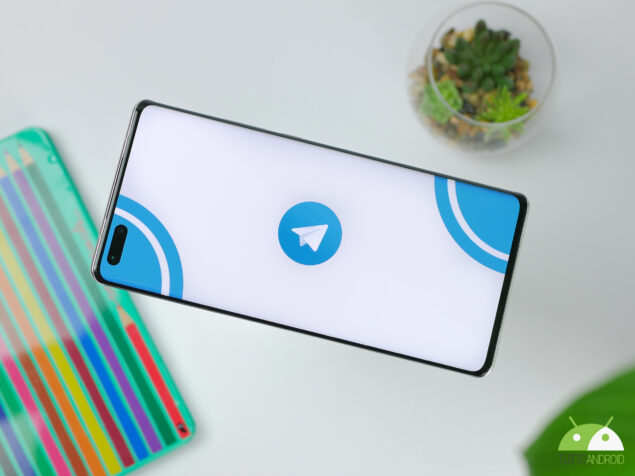
- Download the Google Drive app from the Play Store.
- Open Google Drive.
- Tap the + button at the bottom right.
- Tap Upload.
- Select one of the files you want to add to Google Drive.
- Tap Allow to allow the app to access photos and media stored on the device.
- Wait for the file to be transferred.
If you don't want or can use Google Drive, we encourage you to take a look at the list of the best cloud services.
Read also: How to install Google apps on Huawei HMS smartphones (working method)
File transfer from Huawei to Xiaomi via Bluetooth
Another method that allows you to transfer one or more files from Huawei to Xiaomi involves the use of Bluetooth. Despite being an outdated function, even today it is able to be very useful in situations where you need to move a photo or other type of content from one smartphone to another.
Here is the procedure:
- Open the file you want to transfer to the Xiaomi smartphone.
- Tap the share icon in the bottom center, then scroll through the list of options until you find Bluetooth and select it.
- Select the Xiaomi device under the wording "Available devices".
- Take the Xiaomi smartphone and tap Accept to start the file transfer.
Note: Make sure that Bluetooth is active on the Xiaomi phone and that it is visible to other devices (in this case to the Huawei smartphone).
File transfer from Huawei to Xiaomi with Telegram
A valid alternative is represented by Telegram, in this case doubly useful because it allows you to associate the same phone number on two different smartphones.
These are the steps to follow:
- Open Telegram on the Huawei phone.
- Tap the menu icon in the top left and select Saved Messages.
- Press on the paperclip at the bottom right, tap While using the app to allow Telegram to access the files stored on your device, then select the file you want to transfer and tap on the white airplane icon at the bottom right.
- Take the Xiaomi smartphone and open the Telegram app.
- Select the menu icon on the top left and choose Saved Messages.
- Make a long press on the file you have self-sent to yourself and tap the down arrow icon to start the download in the internal memory of the Xiaomi.
On the same topic, read also: How to transfer WhatsApp chats to Telegram
Transfer WhatsApp chats from Huawei to Xiaomi
To transfer WhatsApp chats from the Huawei smartphone to the Xiaomi, simply take advantage of the backup system integrated in the instant messaging app.
Here is the procedure:
- Open WhatsApp from the Huawei smartphone.
- Touch the three dots icon at the top right and presses on Settings.
- Select the Chat tab.
- Tap Chat Backup.
- Tap Back up to Google Drive and add a check mark next to “Only when I tap Back up”.
- Add a check mark to the right of the desired Google account.
- Press on Run Backup.
- Wait for the backup to finish.
- Pick up the Xiaomi phone.
- Download WhatsApp from the Google Play Store.
- Launch the WhatsApp app.
- Follow the first installation wizard, then agree to restore the last chat backup, which corresponds to the one you just completed with the Huawei phone.
For the complete guide, we suggest reading our article WhatsApp Backup? How to save chats to Google Drive and images to Google Photos.
File transfer from Huawei to Xiaomi with Send Anywhere
Another app to transfer data from Huawei to Xiaomi is Send Anywhere, available on the Google Play Store and on AppGallery, the Huawei HMS smartphone store.
Operation is very simple, here it is:
- Download the Send Anywhere app on both your Huawei and Xiaomi phone
- Start Send Anywhere on Huawei, accept the terms of use of the service and give the app permission to access the data in the internal memory of the phone.
- Select the file you want to transfer to the Xiaomi smartphone and tap the Send button.
- Stores the 6-digit code that appears immediately after pressing the Send button.
- Launch the Send Anywhere app on the Xiaomi device.
- Tap Receive from the main screen and enter the 6-digit code noted above.
- Tap Receive again to start the actual transfer.
Note: if you want, as an alternative to the 6-digit code you can unlock the file transfer by scanning the QR code that appears on the Huawei smartphone with the Xiaomi phone.
File transfer from Huawei to Xiaomi with Snapdrop
If you are looking for a solution that does not involve downloading apps, with Snapdrop you can transfer single files from one smartphone to another simply using the same Wi-Fi network.
Here are the steps to complete the transfer successfully:
- Connect to the www.snapdrop.net site via any Internet browser on your Huawei and Xiaomi phone.
- Wait for each smartphone to receive its own name.
- Take the Huawei mobile phone and touch the name assigned to the Xiaomi, in this way you will open the file manager from where you can select the file to transfer.
- Tap the content preview to start the transfer.
- Take the Xiaomi device and tap Save to receive files.
Note: at the end of the sharing, the file is automatically saved in the Download folder of the Xiaomi smartphone.
Important: It is imperative that both devices are connected to the same Wi-Fi network, so make sure of this before you start.
On the same topic: What it is, how it works and how to use WeTransfer
File transfer from Huawei to Xiaomi with PC via Wondershare MobileTrans
If none of the options described above has convinced you, please consider using Wondershare MobileTrans, a software available for both Windows PC and macOS. It is a program that allows you to copy data from one smartphone to another very easily, even if they are equipped with a different operating system (but this is not our case, since Huawei and Xiaomi both belong to the Android world. ).
In addition to the single file transfer functions, Wondershare MobileTrans allows you to perform a complete backup of the phone, in order to facilitate the recovery of data on any mobile phone model, obviously including Huawei and Xiaomi devices.
Here are the licensing prices for Windows and Mac:
Windows Phone transfer: € 29.99 per year / € 39.99 for life WhatsApp transfer: € 29.99 per year / € 39.99 for life Full functionality: € 39.99 per year / € 49.99 for life
Mac Phone transfer: € 39.99 per year / € 49.99 for life WhatsApp transfer: € 39.99 per year / € 49.99 for life Full functionality: € 49.99 per year / € 59.99 for life
Note: You get a 7-day money back guarantee on each plan.
If you are interested in learning more about how Wondershare MobileTrans works, we invite you to read our guide on how to transfer WhatsApp from iPhone to Android and vice versa, where we have mentioned it among the services to use to make the transfer.
Conclusions
The deepening on how to transfer data from Huawei to Xiaomi ends here. We hope to have helped you find the ideal solution for your needs by illustrating the best methods currently available. Do you know any other services, apps or PC programs with which you can transfer files from one phone to another? Let us know in the comments below, we are curious to know your experience regarding what is written in the piece.
You may also be interested in: Phone Clone, how the app works to transfer data from one smartphone to another
