For a matter of security, Huawei smartphones enable a screen lock using a password or PIN whenever you want to use the phone by turning it on. If you are tired of having to type the unlock password every time, here's how to remove the screen lock from Huawei P8 and P9 and P8 Lite and P9 Lite versions.
Disable screen lock on Huawei
Although everything can be defined as an imprudent choice, as it is aimed at ensuring the privacy of the device, even if it is stolen, here is that to delete the PIN or password lock screen on Huawei you must first know that there are different screen lock modes on Huawei. For example, on Huawei P9 Lite there is also the fingerprint as well as the ability to enter a PIN or password or even an unlock pattern. That said, to proceed it will be necessary to enter the Settings and choose, depending on the type of screen lock you have installed, Fingerprint ID to disable this function or Screen lock if it is of a PIN or pattern.
Disable Fingerprint ID on Huawei
Enter Settings, click ID Fingerprint and then enter Manage Fingerprint. Type your PIN and then swipe next to Unlock screen:
Remove screen lock password on Huawei
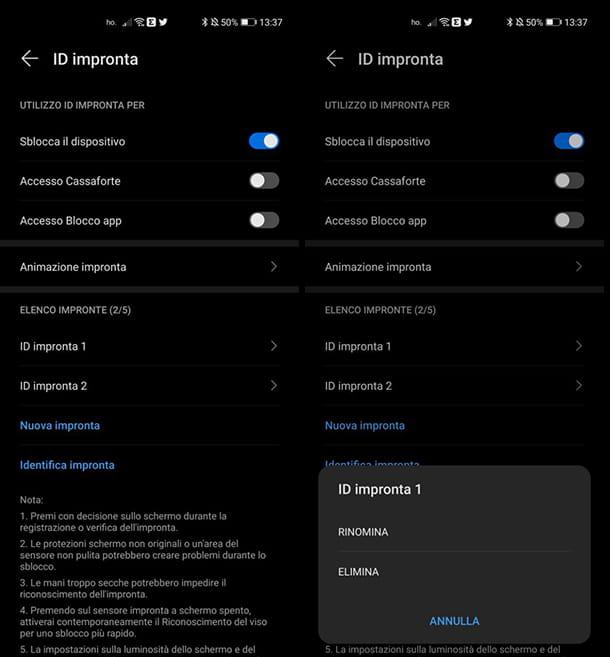
Always from Settings go to Lock screen, enter the password if requested and then proceed by clicking on PIN or Password or Pattern depending on the type of screen lock enabled on your device. Proceed by confirming that you really want to delete the pattern or password. Once this is done you will need a Backup PIN which is used to reactivate the phone in case you forget the pattern and to deactivate the lock code or password option. The backup PIN will be requested twice. Then proceed by clicking on the Finish button and put the device in standby by clicking on the shutdown button. Reactivate the phone and the lock screen will appear.
To finally be able to get rid of the lock password, pattern or PIN, without resetting the phone, you will have to get it wrong five times in a row until a countdown of about a minute. Ignore it and let the time go by, then click on the Backup PIN, located at the bottom right of the screen and enter it. Once typed, your phone will lock but you won't need any kind of screen unlock mode from now on.
Alternatives to remove the screen lock PIN on Huawei
If something went wrong, you can proceed with the elimination of the screen lock by entering the Settings, then Advanced settings and Security. Click on Clear credentials, then OK. This operation will allow you to remove all the credentials entered on the smartphone and therefore facilitate the deactivation of the screen password by returning to the Settings, Screen lock, Password options b> or PIN.
Alternatively, again, it will be possible to access the device with administrator permissions and delete all the apps that have this type of permission on your smartphone, before proceeding to disabling the screen lock on Huawei , as seen previously.
Note: depending on the installed version of Android and EMUI on your device, it is possible that there may be changes inherent in the procedure described above. For any type of difficulty encountered, do not hesitate to post doubts and questions on our forum.
Photo: © Alex Fu - Pexels.
