41
When buying a smartphone, there is almost always the opportunity to choose between various memory sizes: today we often start from 128 GB, but until last year the norm was 64 GB or even 32 GB. Saving on memory isn't always a good thing, because unless you plan to change your phone often, it's easy to run out of storage space after just a year.
In these cases there are three options: move your photos and videos elsewhere, delete as many as possible, or buy an external storage memory to move your multimedia files or applications to it. To move photos, nowadays, the best option is to transfer them to a cloud service like Google One, Amazon Photos, Microsoft OneDrive or similar. Deleting some certainly doesn't hurt, but it's a pretty boring job: you have to look for those that are really useless, come out badly or duplicates and you always risk deleting some good photos or videos by mistake. Moving apps, on the other hand, isn't that difficult and is often enough to free up a few GB of free space and give your smartphone a nice lighten up.
How to move apps to external memory
To move apps from your phone's internal memory to external memory, you obviously need your phone to have external memory. Usually this is a slot where you can insert a microSD card, but very rare phones have different types of memories. If there's no external storage slot, then it's no use going on: there's no way to move apps, you can only move photos and videos to a cloud service.
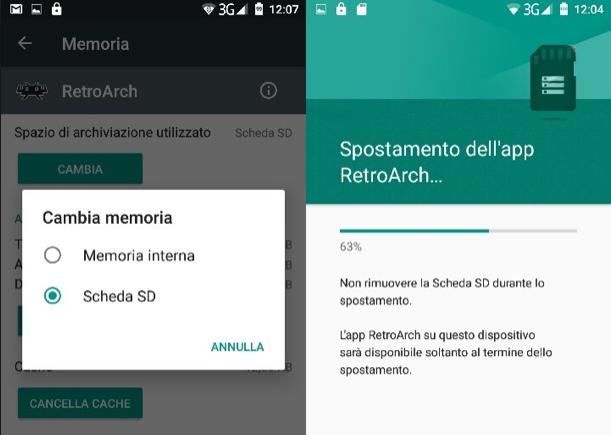
In phones with external memory, however, we can go to Settings > App Management > App List and search for the app we want to move. In fact, it is not possible to move multiple apps at the same time from this screen.
Once we have entered the tab of the app to be moved, if it is possible to do so we will find the Memory button which, if pressed, will allow us the Change option. At this point there will be two choices: Internal memory (i.e. leave the app where it is already) or SD card (the place where we want to put it).
How to use the external memory for apps
There is also a further possibility, that is to use the external memory as the default space for installing new apps and for all downloaded files and photos and videos taken with the smartphone camera.
This choice is especially effective for a new smartphone, because if we do it with a smartphone that we have been using for a long time, we could find ourselves with some files and apps in the internal memory and others in the external one.
To choose external memory as the default storage space we must go to Settings > Memory > SD card and from the menu with the three dots we will have to choose Memory settings > Format as internal storage > Move content. In theory, all apps and files will be moved, but it is possible that some apps refuse to be moved or do not work after the move.
