Have you decided to sell your iPhone and consequently you want to delete all the data in it?Are you encountering problems in daily use and want to bring the phone back to factory conditions to try to solve?
In this article we will explain how to reset an iPhone.Click on the menu item that interests you most and read the corresponding paragraph immediately.
Index:
What to do before the reset of an iPhone
The Reset operation leads to the cancellation of all the data on the phone: photos, videos, contacts, apps, messages, documents, etc..So first to reset an iPhone make sure to perform a complete content backup: in this way you can load the backup copy in the new phone or at the end of the restoration procedure.
We do not go beyond this on this because we have already talked about it in another of our guide: you find all the information you need in deepening on how to backup data on iPhone and iPad.
In this other article, however, we explain how to restore a backup of data on iPhone or iPad.
IMPORTANT: if you are on the point of giving up your device to another person, we invite you to read the article where we explain in detail in a detailed way what to do before selling an iPhone or iPad.
How to reset an iPhone from phone
At the end of the backup and other operations suggested in the article just linked above, you can proceed with the hard reset of the iPhone.It is an irreversible operation, so think about it two to three times before moving forward.The hard reset implies the cancellation of all the data contained in the phone and the installation of the most updated version of the iOS operating system supported by the model in use.
The following steps show you how to erase everything:
- Apri le impostazioni (l’icona dell’ingranaggio).
- Seleziona “Generali”.
- Tocca la voce “Trasferisci o inizializza iPhone”.
- Fai tap su “Inizia” se intendi resettare il vecchio iPhone per sostituirlo con un altro, spostando in questo modo le app e i dati personali nel nuovo telefono.
- Seleziona “Inizializza contenuto e impostazioni” per procedere con il reset completo, che comporta la cancellazione dei dati e delle impostazioni in precedenza salvate su iPhone.
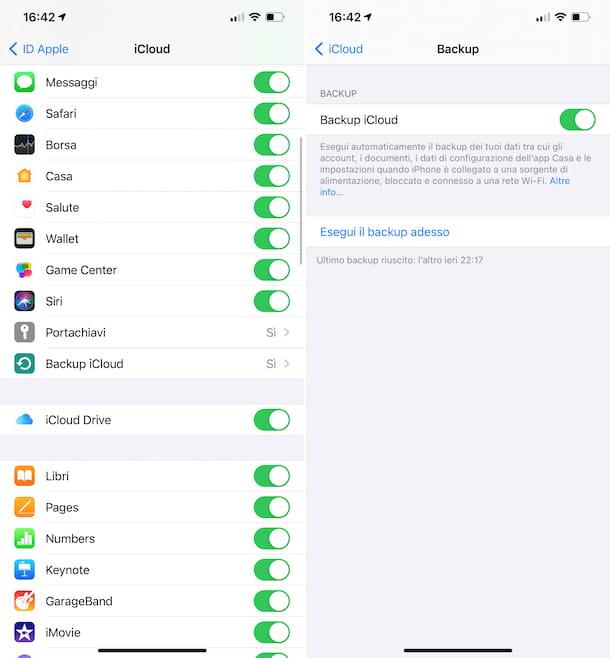
IMPORTANT: In case you are asked to insert the password of the Aid Apple and you forgot it, we invite you to the reading of our guide on how to recover the Apple ID password.
How to reset an iPhone from computer
Another way to initialize iPhone involves the use of a Mac or a Windows PC.This is a fundamental option for all users who cannot open the settings on the iPhone, due to a blocked, broken screen or temporary malfunction of the touch.
First of all connect iPhone to the computer via a cable.Now, if you have a mac updated to macOS 10.15 or to a later version, through the Finder select the phone recognized by the computer, click on "Generali" at the top of the screen and select "Restore iPhone".
If, on the other hand, you have a previous version of the MacOS operating system, open the iTunes App, click on the device icon, select "Summary" and choose the "Restore" option, and then follow the screen instructions.
The iTunes software remains the reference point even if you are in possession of a PC with the Windows operating system on board: open the iTunes program, then click on the iPhone icon at the top of the iTunes window, select "Summary" and start thereset with a click on "Restore iPhone".
On the same topic addressed in this chapter, our in -depth analysis may also be interested in how to make a clean installation via Finder.
How to reset an iPhone blocked
Sometimes an unusable iPhone can be found in your hands after an update of the operating system, the restoration of a backup or a previous hard reset.When this happens, in most cases users display the Apple logo with a substantially firm or completely immobile advance bar.
Note: it is important to verify that the progress bar remains motionless and does not move for many minutes before proceeding with the next operation that we will see very little.In fact, it is not uncommon for the bar to move a lot, very, slowly: the speed depends on the number of content on the phone, so more content there are less the speed of advancement of the process, on the contrary the less data are saved in the phone memoryAnd faster will be the installation.
After a careful verification did you realize that your iPhone is blocked on the screen with the Apple logo and the progress bar?You can try to "resurrect" the phone through a special procedure that we have described in detail in our study on how to make a forced restart on iPhone.
How to reset the settings of an iPhone
Users do not always need to perform a reset of the iPhone that involves the initialization of the data and the installation of the most recent version of the operating system.In fact, many times you need a simple recovery of the settings, whether they are from the network, the keyboard, the home screen or privacy.
With iPhone you can reset the phone settings, without going to delete data such as photos, videos, music, etc.., through the "Restore" option included in the "Transfer or initialize iPhone" section.
Here are the steps to follow:
Note: be careful to choose the correct item (in this case "restore").Do not select "Initialize Content and Settings" if you don't want to delete everything.
In case of problems
If even after following step-by-step the steps described above dating difficulties to reset the iPhone, we suggest you contact the Apple support.If you don't have the faintest idea of how to talk to an operator, we invite you to read our in -depth analysis on Apple in which we explained in detail how to contact Apple assistance.
Conclusions
Our guide on how to reset an iPhone ends here.Do you know other methods to initialize the data and settings of the phone sold by Apple?Have you encountered difficulties in some specific passages faced above?Let us know by leaving a comment below.
