💰 Scopri le migliori offerte grazie al nostro canale Telegram🙋 Supporto e confronto nel nostro gruppo Facebook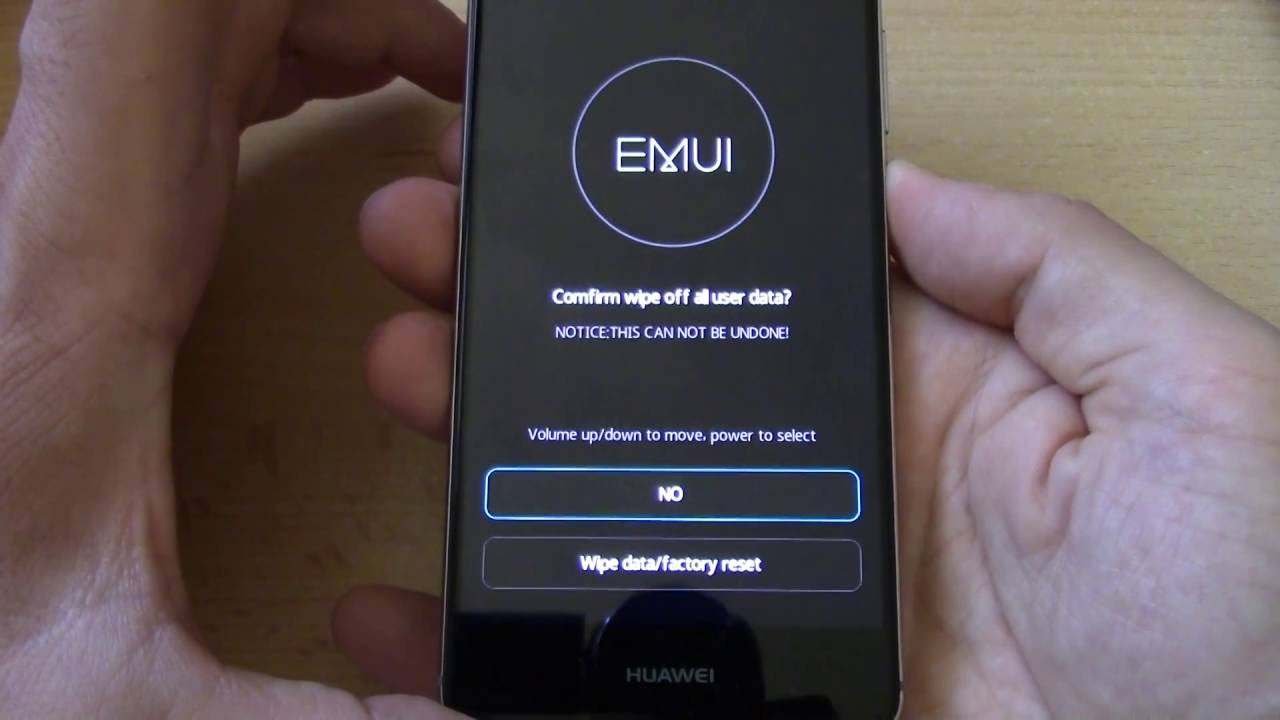
Don't you know how to reset Huawei?Follow our guide step by step and you will find out how to do it in a few simple steps.Unfortunately to restore your smartphone is always annoying: between backups and multimedia file recovery time goes away.
The complete reset must be carried out in particularly serious cases.If you notice slowdowns, if you notice software problems or, in the worst hypotheses, you have caught a nice malware, you can move on to the more hasty solution: the restoration of the factory data.
Meanwhile, I recommend, however, to try first painless roads such as, only for example, the removal of malware from Android.If you just can't, you can continue with the guide to reset Huawei smartphones.
How to reset Huawei in three simple steps (hard reset via Recovery Mode)
I will explain how to reset Huawei in three simple steps ... do you think we're joking?No, you will see that all the methods that we will illustrate are absolutely effective and very hurry.
Before proceeding, if you want to keep your files, we advise you to make a backup of data with Titanium Backup, a special application which, however, for many operations, requires root permits.
As for WhatsApp, however, I advise you to follow our guide to backup on WhatsApp.
Effettuati i backup, possiamo proseguire con la guida come segue:
- Spegni lo smartphone e assicurati che la batteria sia carica almeno al 70% . Il ripristino dati di un Huawei può richiede abbastanza tempo e non possiamo rischiare che resti incompiuto.
- Da telefono spento, dovrai effettuare una combinazione di tasti, che ti spiegheremo a breve. Premesso che ogni modello di Huawei potrebbe avere delle combinazioni diverse, per quel che sappiamo, Huawei y300, g510, P8, P8 Lite, P9 e P9 Lite, seguono la stessa combinazione.
- Sempre da smartphone spento tieni premuti volume su + pulsante di accensione fino a quando non appare il logo Huawei, dopo rilascia i tasti e ti troverai nella recovery mode.
The aforementioned screen depicts the recovery mode of the Huawei P9 Lite and, if it were different, do not fear: the important thing is that the item "Wipe Data/Factory Reset" appears.Move with volume down and move to the "Wipe Data/Factory Reset" item, give confirmation with the power button.
Now either you will restart your smartphone or you will find yourself in front of a list where you can confirm the operation by choosing between no and yes.Go to the yes and confirms the elimination of data.
How to reset Huawei through the settings
If you want to restore your Huawei in a more hasty and practical way, you can do it through the settings.After entering the "Settings" menu, you should find the item "Backup", then "Restore factory data" and, finally, click on OK so that your smartphone can return as new.
Who changes between the method just illustrated and the previous one?Basically nobody, only that through Recovery Mode a deeper cleanliness takes place as the whole cache is canceled and everything present on the Android system.
Only for this reason we decided to insert it before.If you have no particular needs, you can also proceed with the second method to reset Huawei, more traditional and simple to implement.
Have you had problems with the restoration of your Huawei?
If you have encountered problems with your phone reset, write us in the comments to help you.
