It often happens to want to store the image of your Android screen.Or to save an open photo on an application from which it is impossible to download it in another way, or to keep certain pages in memory, or to store conversations in progress on some instant messaging program, perhaps to then show them to third people.Sometimes, you simply want to publish the home screen of the new phone on social networks.In short, everyone happens to have to do the Android screenshot, an often very useful operation.For this reason it is always good to know the ways in which it is possible to obtain it.
How to photograph the Android screen
To make the Android screenshot there are several systems, including the most common one, it is to exploit a special combination of keys, which can vary from phone to phone.In this sense there are several possibilities.One of these and simultaneously press the Power key and the Home key (i.e. the power button and the one at the bottom of the center).Of course this works in those phones where there is a physical home key.
When the screenshot is made, the phone emits a noise that looks like that of a shot of the camera.Two other keys with which you can make the screenshot of the screen are "power" and "volume down", which in this case will also have pressed at the same time.If you want to share the just acquired screenshot, just open the Android notifications menu and click on "Share", then choose where the image will be shown.
How to photograph the screen in a personalized way
Considering that every smartphone manufacturer often customizes its devices with very characteristic functions, it is good to know how to do the Android screenshot on the most common devices, through typical shortcuts and gestures.In this case, to activate it, simply place your hand on the phone edge and pass it quickly from right to left.Of course, the function must first be activated in Android tax, under "movements and controls": the "screenshot with hand" option will be found.
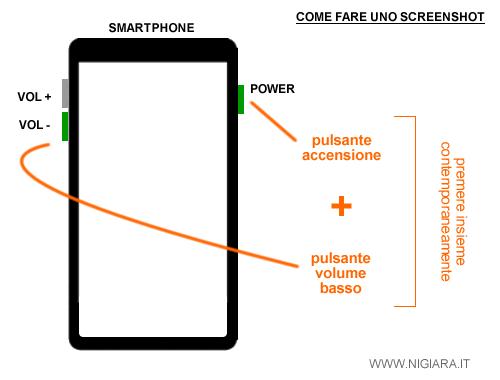
The Huawei instead has a technology called Knuckle Sense, which allows you to create the Android screenshot simply by knocking with the knuckles on the display twice.This function is activated in the smart assistance menu relating to Android settings.LG brand smartphones are instead equipped with an app, called Qmemo+, dedicated precisely to the creation of screenshots.And again, on Asus devices it is possible to add a special key that allows you to make screenshots.It will be activated by the Android notifications menu.
Do the Android screenshots with the apps
It is possible to make Android screenshots even with special apps.These are useful when your smartphone does not have dedicated keys or other systems designed by the manufacturer.One of the most used is called easy screenshot, and allows you to capture the screen quickly and immediately.It will obviously be installed on your device, and then started.A series of words will appear to set their preferences on the acquisition of the screenshots: to regulate them, the various levers on "on off" will have to be moved.Then point, just click on "Start the acquisition" and immediately after about "Start now".
At this point it will be sufficient to lower the notification curtain and press the arrest button relating to the app freshly installed app.If you want to view the screenshots you will have to access the app again and go to review them through the postcard -shaped icon.It will also be possible to modify or share them.
Another very simple application to use and completely free and long shot, which allows you to make the screen of web pages quickly and easily.It will be sufficient to install it on your device and click on the "Capture Web Page" button.At this point, just type the address of the web page you want to capture and give "sending".By pressing the check -shaped button you can then go looking for the point you want to photograph.Finally you will have to press the "End Here and Capture" button.
And again, to perform the capture of the Android screen you can use the app called Nimbus Clipper, completely free of charge, and which allows you to customize the acquired screenshots.In fact, writings can be added, blur certain parts of the image, add annotations, and much more.
Or you can install Ultimate screenshots, an application that allows the Android screenshot in different ways: clicking on a special icon, or shaking the device.The acquired screenshots can then be saved in the gallery, or modified and naturally shared.
Change Android screenshots
Sometimes before sharing an Android screenshot it may be useful to make some changes, for example obscure certain parts of the screen, or cut it in order to show only a photograph or a certain part of it.To make the changes, simply use the photo editing apps, but those already installed by default on the device also work well.A few simple gestures are enough to achieve the desired result.
