14
File transfer from an Android smartphone to a Windows computer is a banality, an operation within everyone's reach.The same cannot be said of the same operation on Mac, where you have to resort to some more step.Nothing scary though: it remains a simple operation and with this short guide nobody can make mistakes.
There are two main methods to transfer files from an Android to a Mac smartphone, and both have strengths.The first, which passes through cloud services, is certainly the simplest and most comfortable at the same time, but requires a very fast and without Giga limits to transfer to transfer all kinds of files in peace and relative speed, while the second, what goes from a cable connection between the smartphone and the Mac, is preferable if the files to be transferred were very heavy and did not have a reliable or free internet connection.The choice is therefore yours, depending on the needs you can prefer one or the other method: the final result will be identical.
First method: use cloud services
The most immediate method to transfer files from an Android to a Mac smartphone is to use a cloud service among the many available today: the main ones are Google Drive, OneDrive or Dropbox, but there are also among which Telegram is also inserted.That's right: the instant messaging app alternative to WhatsApp is very comfortable and useful for the purpose, since it offers a cloud without space limits.
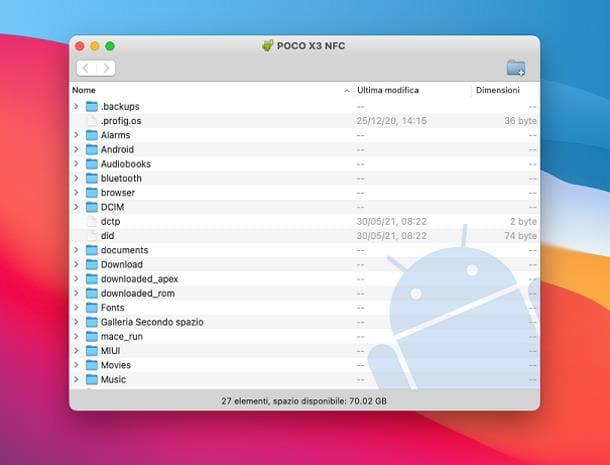
Just download it on the Android smartphone (it is free), register with your mobile number and download it also on the Mac (also in this case the app is free).Then from the Android smartphone, simply open the app, send the files to be transferred to the conversation with yourself, called saved messages.To complete transfer, just open it on the Mac and you're done.
The same the steps to be followed are pressed using the best known cloud services: the app on the Android smartphone should be downloaded, then register or authenticate, upload the files to be transferred on cloud and finally connect to the service from the Mac to download the files.
Second method: Use a USB cable
The second method to transfer files from an Android to a Mac smartphone passes from the official Google application called Android File Transfer.You can download it to the Mac from the Android portal at this address (it is free), open it to download finished to drag the Android file transfer app inside the mac applications with the mouse pointer (but, if desired, the yescan transfer where it is best believed, even on desk).
Then you have to open it with a double click, confirm the intention on the window that appears later, connect the Android smartphone to the Mac with the original USB cable and the app should open automatically, but if it does not do it, you have to pull down the curtain of thesmartphone notifications, touch the one that informs that the device is in office and select the File/MTP transfer item.Finally, just browse through Android file transfer to the folder or files that are intended to transfer and drag them on the Mac.
