In the world in constant evolution today, the computer points of reference are continually questioned and what was fundamental until a few years ago already seems to be a faded memory. While the types of most used files continuously change leaving room for new acronyms intended to enter immediately into the habits and ways of saying young and old, however, there is a constant that does not seem to know fogging, namely the PDF. This type of text file, slender and elegant, is still used today for the vast majorities of work communications, as well as for technical manuals and official documents. The PDF is so useful and effective that it can happen that you need it at any time starting from an image file and without the possibility of going from a computer. Don't worry: in our guide we will explain how to transform a photo into pdf from the mobile phone, providing you with a series of simple but effective alternative procedures. Then follow step by step what we are about to tell you to make sure that this operation no longer has secrets for you.
Index
How to transform a photo into pdf from the mobile phone
Many are not aware of it, but there is a very comfortable integrated function in the two main mobile operating systems, namely Android and iOS, which allows to quickly obtain a pdf starting from a photo.
The first procedure we want to show you is the one that concerns the Apple mobile operating system, equipped on all iPhone and all iPads.The operation is extremely simple, but not so intuitive if you don't know it in advance.Press on the photo app, the starting point for each operation on the images on iOS devices, and immediately after select the photo you want to convert to PDF.Press the icon composed of a small rectangle and an arrow facing upwards, located in the lower left corner of your screen.
Scroll through the various options available and press on printing.Although at this point you could be led to pressing the printer selection, in a similar way to what is done on computers, what you need to do is slightly different.You just have to press twice on the preview of the photo you find at the center of the screen, slightly lengthening the second tap.At this point, you will have the conversion in PDF of your photo in front of you.By pressing on the icon composed of a rectangle and an arrow facing upwards, which we have seen previously but which this time is located in the upper right corner of your monitor, you can save your PDF choosing between different alternatives, such asiCloud, Dropbox or forwarding via WhatsApp.
The Android operating system also has default a service capable of converting a photo in a PDF.The operation is similar to what we have seen for iOS devices.Just open the gallery app, or any other app that allows you to manage the images, and select the photo you want to turn into PDF.Click on the icon consisting of three small dots arranged vertically, which you find in the upper right corner of the screen, and select the press item from the next appearance menu.
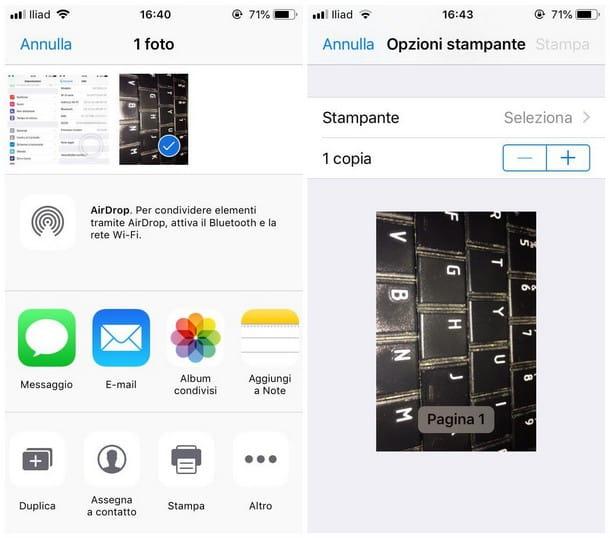
From the following menu, press the icon composed of an arrow facing downwards that you find in the upper right corner and finally select the Save in PDF item.You can save the PDF obtained by pressing the appropriate icon located at the top, giving a name to the file you created and pressing on Save.The final PDF will be immediately saved in the download folder of your mobile device.
How to transform a photo into pdf from the mobile phone con i convertitori online
If the result obtained through the methods that we have explained in detail just does not satisfy you, there are several online, totally free solutions that allow you to convert a photo in PDF from mobile phone.
The first service we want to bring to your attention is that provided by I Love PDF.To begin with the procedure, connected to the official website using any browser of your smartphone (iOS or Android, makes no difference).
At the center of the main page of the site, slightly moved upwards, you will find a large red button with written above select JPG images.By pressing on it, an interface of your mobile operating system will open which will allow you to select from your smartphone the photo you are going to convert to PDF.
Choose the photo you prefer and wait for the same for a few seconds.Once the upload is finished, press the red button with written above convert to pdf.Wait a few more seconds the end of the procedure and finally press the red button with the written download pdf.An interface of the operating system of your smartphone will guide you at this point in the rescue of the PDF you wanted in local or on the main file hosting services, such as Dropbox or iCloud.
Another comfortable and effective online service that allows you to transform a photo into PDF is certainly Smallpdf, which can also be useful for other operations related to the PDF type files.
To begin with, go to the official Smallpdf website using any of the browsers available on iOS or Android.In the main screen of the site, you will find a series of very interesting services;What you need is JPG TO PDF.At this point, you will be conducted in another screen, within which you will have the opportunity to select the photo you want to convert to PDF.
You can choose between three options:
Make the choice that best suits your specific needs and, subsequently, wait a few seconds the conclusion of the loading of the image you want to convert to PDF.At the end of this operation, you will be able to set the format of the PDF (the predefined one is A4) and the size of the margins, which of default are small.Click on the yellow key with writing Create PDF Now!.After a few seconds of waiting, you will be able to download the PDF file generated on your smartphone, save it on Google Drive or Dropbox or send it to a friend or a colleague with an e-mail.
Camscanner
Another alternative that can be useful to transform a photo into pdf from the mobile phone is without a shadow of a doubt that provided by Camscanner, a free app available for both Android and iOS.P
Er start the procedure, download and install the official Camscanner app, which you will easily find both on the Android Play Store and on the iOS app store.In the main screen of the app, you will see two icons in the shape of a camera and overlapping photos on each other, located respectively at the bottom of the center and in the lower right corner of your screen.The first icon is used to take a photo to be converted instantly in PDF, while the second allows you to look for an image already present on your smartphone.
Choose the solution you prefer and then upload the photo you want to convert.At this point an interface will open that will allow you to make a cutout of the image, adapting it to your specific needs.
In the bar visible at the bottom, you will also find two small icons, composed respectively by a rectangle with an arrow facing left and by a rectangle accompanied by an arrow directed to the right.These two icons are used to rotate the image respectively counterclockwise and hours, helping you consequently obtain the effect you need.When you finished working your image, press the icon with the tick symbol, which you find in the lower right corner of the screen of your phone.
At this point, on the model of how much you have happened to see on Instagram, you will find a series of functions useful to work the image according to your needs.They range from the classic filters, selectable by the appropriate sliding bar that you find in the lower part of the screen, to the brightness and contrasts settings, which you can set from the icon consisting of three bars located at the bottom of the app interface.
Once the chosen options are set, press the tick -shaped icon, located again in the lower right corner of the screen.At this point you will find a preview of the final pdf file, which you can however give a last personal touch before completing the procedure.By clicking on the preview of the image, you will find some additional options;The most important is selected, recognizable by the pencil -shaped icon, which will allow you to add signatures, writings or colored signs to your photo.
When you are satisfied with the result, press the icon with the written Share, which you find in the center in the lower part of the screen, and select the PDF option to finish the conversion.
Camscanner will at this point add a small promotional writing in the image that you can avoid simply by buying a monthly or annual subscription to the app.A special interface of your smartphone will guide you in the rescue of the PDF created locally, in sending it via email or WhatsApp or in the rescue on the main file hosting services.
note
IMAGE AUTHOR: LDPROD mobile phone
