Huawei smartphones without Google Apps are on the rise. On the other hand, life continues even after the ban and the Chinese giant has no intention of giving up after having struggled to reach its current position, that of leader of an increasingly competitive market that has seen Huawei firmly establish itself thanks to a strategy who made school. Yes, because the Asian company, in business for over 30 years, arrived on the Italian market with economical and extremely competitive devices and then evolved and offered some of the most innovative top of the range in the sector. All this to earn the trust of consumers who now unanimously recognize the validity of products made in Shenzhen. 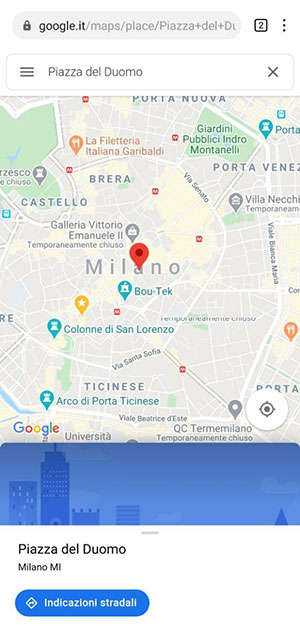
However, this is the past, but what worries users is the present and future of the company that has had to face the American ban and that has been licensed by Google for the use of its apps and services.
The question everyone asks is therefore only one: can I use a Huawei smartphone even without Google Apps?
The answer is yes.
Like any good self-respecting company, the Shenzhen giant was not caught unprepared. His Plan B? It is called HMS, or Huawei Mobile Services.
Huawei Mobile Services: what are they?
HMS is an abbreviation that you will hear and see more and more often and, as I mentioned above, it stands for Huawei Mobile Services. Under this hat we find the Huawei ID, the App Gallery, Huawei Video, Music, Cloud, the proprietary browser and much more. In short, all those applications and services that, due to their functions, can replace what Google has accustomed us to in recent years.
So don't be frightened by the acronym. In reality it is simply a quick way to indicate a Huawei smartphone without Google services but still equipped with all the applications necessary for daily use.
What are Huawei HMS smartphones? At the moment these:
Huawei smartphone without Google Apps: how do I configure it?
Let's suppose you have just purchased a new device from the Asian giant, perhaps a brand new P40 Pro. How to configure it? You have two possible alternatives: one involves the use of Phone Clone, the other just a little patience.
The Phone Clone method
The Phone Clone method is my favorite because, honestly, it's the simplest and most immediate one. You don't have to have special knowledge, you don't have to be a little nerd, you don't need unusual tools. The only thing you need is an app: Phone Clone.
Yes, forget complex software and difficult procedures. To switch from an old Android smartphone (or from an iPhone) to a Huawei phone you only need to download an application, available for free on the App Store and on the Google Play Store.
DownloadQR-Code Phone CloneDeveloper: Huawei Technologies Co., Ltd. Price: Free DownloadQR-CodePhone CloneDeveloper: Huawei Internet ServicesPrice: FreeOnce installed, you will have to grant it all the required permissions, which are essential for transferring data from one device to another.
At this point, all you have to do is turn on the smartphone and follow the simple instructions:
Why do you need a Huawei ID? Simple: it is the key to access all the services offered by the company. It is therefore essential to take advantage of the Cloud and keep your data, but you will also need it to use AppGallery, to access Themes, to try Huawei Music and so on.
Again there is nothing particularly difficult. An email, a password and a few data will suffice, after which it will be associated with the smartphone and you can take advantage of all the services offered by Huawei.
Once you have created your ID, the smartphone will ask you if you want to transfer data from another Huawei smartphone, an Android phone or an iPhone. For the last two options you will need Phone Clone. Just open the app on the old device, connect it to the new one using the QR code that will appear on the display and then select which data and which apps you want to transport to the Huawei device.
Well yes, it really is that simple.
Without Phone Clone
The configuration procedure is very similar to the one described above. You then have to set up the same things, create your Huawei ID and then install the applications manually. 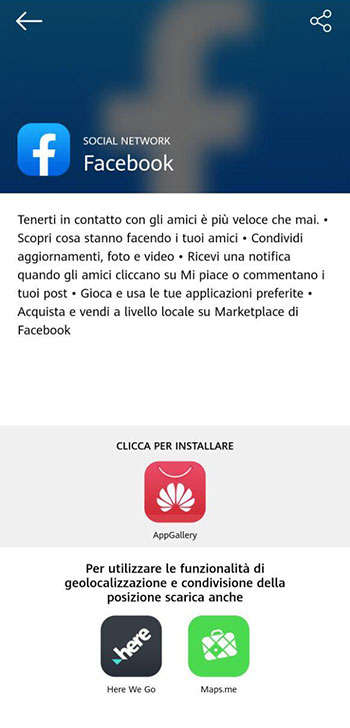
There are two tools at your disposal in this case:
Do you want to know more about TrovApp? Click here for our full trial
Huawei smartphones without Google Apps: which applications work?
Virtually all the ones you might need in everyday life. But let's go in order and try to understand which apps you can use and where to find them. The article will be constantly updated with all new compatible apps.
Social
They are the first applications that we are going to install on any smartphone. Those that we want to have at hand at any time and that allow us to stay in touch with friends, relatives and acquaintances. And yes, you can also find them all on Huawei smartphones without Google Apps.
You can find it on the AppGallery which, in turn, will take you to the official Facebook site. From here download the apk - that is the installation file - and in a few seconds you will be ready and operational.
Instagram is now a must have, one of those applications that we cannot give up. Finding it is very easy: go to the Amazon App Store (if you don't have it, just go here to download it), search for the app in the search bar and start the installation.
The procedure is similar to Instagram: just go to the Amazon App Store and download the official Twitter app.
For LinkedIn you will need APKPure.
It is a marketplace of applications available for free and containing practically every app on the Play Store. You can consult it by visiting the official website or install its directly on your smartphone. The latter solution is more convenient for updating all your applications and does not naturally oblige you to use the browser for every single search.
Know that it doesn't behave exactly like the App Gallery or the Amazon App Store. The applications are therefore not installed directly but allows you to download the apk and then you will have to proceed with the manual installation.
This is where TrovApp will take you for LinkedIn download. You will only have to tap on the Install button and, once you have downloaded the apk, proceed with the installation.
SNAPCHAT
For Snapchat, the procedure is very simple. You can find it on the AppGallery and just one click is enough to install it on your device.
For WhatsApp lovers there are two different scenarios: the first involves the simple installation of the application without importing past conversations. In this case, go to AppGallery which will redirect you to the official website where you can download the apk. You install it and configure the service.
The second scenario involves importing the backup with your old conversations. In this case the procedure is slightly longer because you cannot access the save on Google Drive. Don't worry: this does not mean that you will have to go crazy to move past messages to your new Huawei smartphone without Google Apps. In fact, here you will find a handy guide created by the Chinese company that explains you step by step what to do. Within a couple of minutes you will have successfully imported the backup on your old phone and you will be ready to use WhatsApp.
Maps
The other big dilemma concerns Google Maps, a great companion for our journeys on foot and by car. Don't worry, you can consult it anyway but you will have to use the web version. You will then have to go to the maps.google.it site, after which you can use it to reach any destination.
Do you want to quickly access Maps without having to open your browser and look for the link? Just add a link to the home page. Nothing complicated:
So you will have Google Maps directly on the main screen and access will be very simple.
If, on the other hand, you prefer traditional apps and need step-by-step navigation - currently not available with Google Maps web - we suggest Maps.me that you can find directly on the AppGallery. Alternatively there is Here We Go that you find on APKPure and which is very similar to Google Maps, both in navigation and in the amount of information provided.
TomTom AmiGO has also been available for a few days now, a navigator that allows you to avoid tolls, motorways, ferries and unpaved roads.
And if I have a Gmail account, how do I read my mail?
Simple: with Huawei Email, the official client of the Asian company that you find already pre-installed on your new Huawei smartphone without Google Apps.
All you have to do is configure your e-mail address by entering the relative password, after which you can start using your e-mail box again without any limits and without special configurations.
Of course, Gmail isn't the only account compatible with this application. You can use Huawei Email for any email address.
Entertainment
Let's talk about entertainment now. Why social media ok, chat ok and work ok, but what if I want to watch a good movie? Well, you are spoiled for choice. The apps available are in fact numerous, starting with the proprietary one: Huawei Video.
Don't know what Huawei Video is? Find out what it offers!
What if I want to use another service?
YOUTUBE
For Youtube the procedure is similar to that seen for Google Maps. You can then use it via browser, watch any video and then add the link on your Home. We remind you that by logging into your Google account - even through the Huawei broser - you can easily find all channel subscriptions, history and everything you need.
If you go to TrovApp instead you will find a couple of alternatives to the official app: the first is called "Video for Youtube" and "Youtube Background Player".
If, on the other hand, you usually use YouTube to listen to music, know that there is a convenient alternative: Huawei Music. The service gives you access to 1.2 million albums, for a total of over 50 million songs.
AMAZON FIRST VIDEO
The process here is very simple. Just open the Amazon App Store and download the application directly from there.
NETFLIX
For Netflix you will need APKPure which, in this case, offers an important advantage: it stores all versions of a single app. Why do I speak of "versions"? APKPure, unlike the other stores, not only keeps the latest update of the different applications but also hosts the previous apks.The utility is obvious: if you download the latest version of Netflix and you find that it doesn't work, instead of letting go to despair you just need to start the download of the penultimate apk.
RAIPLAY 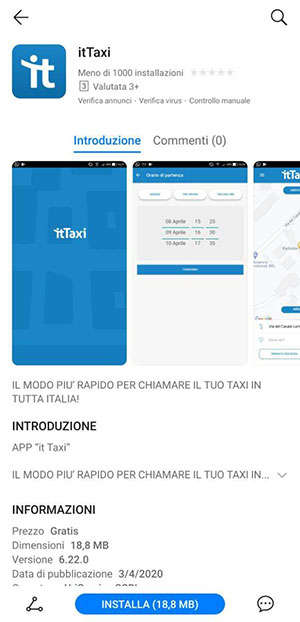
For RaiPlay lovers, the official application is available on the AppGallery which allows you to stream TV series, fiction, films and documentaries. For free.
DAZN
If you love sports then DAZN is the application for you, available directly on the AppGallery. The app allows you to take advantage of a rich sports catalog that includes three matches for each matchday of Serie A TIM, all matches of Serie BKT and European competitions such as LaLiga, the FA Cup and the EFL Championship.
MEDIASET PLAY
Mediaset Play is the first quick app we encounter but in reality the operation is not very different from that seen for YouTube and Google Maps.
What is the difference? And most importantly, what is a quick app?
A "quick app" is a service that includes a mobile version that can be accessed via the browser. The quick apps are already present on the AppGallery and, once identified, just click on Open to be directed to the official website. At this point you just need to add the shortcut to the Home screen to quickly access the service.
Basically, they therefore offer the same user experience as YouTube and Google Maps. The plus is represented by the ease of search. In fact, you do not have to use TrovApp or search the Internet for the correct link. You can do it all from the AppGallery.
Travel and mobility
Now let's talk about large and small trips, both in Italy and abroad. What applications are compatible with HMS devices?
UBER
The private car transport service can be exploited using the appropriate quick app, which can be easily found on the AppGallery. You can then do the exact same things you are used to doing with the app: request the service, make the payment and rate the driver.
ITTAXI
On the AppGallery instead you will find ItTaxi. The service allows you to book a taxi with a few clicks and works throughout Italy.
AIRBNB
Also in this case you have a freely available web version, so you can search and book a house for your future holidays without difficulty. I remind you that, if you want to speed up the process, you can always add the official website to the Home screen.
Food Delivery
Could the applications for food delivery be missing? Absolutely not. Here are the ones compatible with Huawei smartphones without Google apps.
GLOVO
Glovo, the service that not only delivers food at home but that can be used for any other kind of purchase and commission, is accessible thanks to the quick app that you can find on the AppGallery. We remind you that you can add the quick link to the home page to facilitate access.
JUST EAT
Also for Just Eat the discourse is similar. Just look for the quick app on the official Huawei store and you can order any kind of dish in a few clicks.
Banks and financial services
There are currently not many banking applications on the AppGallery. Today it is possible to use Relax Banking Mobile, myCartaBCC and Bancaperta but do not panic: Huawei has assured us that it is working to bring many other apps to its store, starting with those related to the most famous banking institutions. rely on some convenient web versions. In fact, using the browser you can access Fineco Bank and N26.
SATISPAY
Satispay, the all-Italian application that allows the exchange of money and much more, is available on the AppGallery.
HYPE
Hype, the most important Italian challenger bank, is available on the AppGallery and for all HMS smartphones. So if you have already opened an account you can use it from your new Huawei device; if you haven't done it yet, know that you can create one for free and in less than 5 minutes.
UBI BANCA
UBI Banca is the first credit institution to land on the Huawei AppGallery. You can therefore access and manage your account without difficulty even using a smartphone or tablet of the Chinese giant.
Institutions
In such a delicate period we cannot help but use the apps recommended by regions and governments. But can we also find them on Huawei smartphones without Google Apps?
ALLERTALOM
It is the app of the Lombardy Region and within it the “CercaCovid” tool is taken, which should help trace the infection. It will be available on the AppGallery starting today, April 23rd.
IMMUNE
Immuni, the official application for tracking the infection, will soon arrive on the AppGallery.
I
It is the new application for access to local and national public services. For now it is not yet available on the official Huawei store but the company is doing everything possible to bring it to the AppGallery.
What about the other applications?
These are just some of the thousands of applications on the Chinese marketplace. We also remind you that you can download the apps you need also from the Amazon App Store and APKPure and that you can use TrovApp to locate them quickly.
From AppGallery it is also possible to send a report to Huawei to request the services you need and which for now are not available on HSM (Huawei Mobile Services) smartphones, while you can subscribe to the official Community to compare yourself with other users or to request help from the company if you need it.
Finally, know that it will be our pleasure to update this guide to indicate new arrivals, new procedures and new tools useful to all those who have chosen to buy a new Huawei smartphone.
TagsHMS Huawei Huawei Mobile Services smartphone huawei