If you are about to upgrade from your old to your new smartphone, we recommend that you read this article to get an idea of what can be imported and how. The most critical case is represented by the transition from iOS to Android and vice versa: not everything will be "transported" from the old to the new. In some cases you will need to use additional software, often for a fee. An example above all: Whatsapp. Remote backup of chats in iOS takes place with iCloud; in Android it is entrusted to Google Drive. The two clouds are not mutually communicating, so conversations will be lost if you don't use the apps that we recommend in this guide: https://igizmo.it/guida-rapida-per-passare-dal-vecchio-al-nuovo-smartphone -also-whatsapp /. However, you can keep the exchanged photos and videos if they are saved in the phone memory, and they will be transferred like all other files.
Summing up:
In reality, the method for transferring Whatsapp chats between the two operating systems exists but it is not at all simple, it involves low-level access to the storage space of the smartphone via computer (the device must be connected to Mac or Windows) and in rather cumbersome, you retrieve the conversation history file and try to transfer it to the app on the new smartphone. Results? Satisfactory in the face of a certain expenditure of time, energy and money (about ten euros for the apparently more reliable apps, here we recommend a couple). On Google you will find various solutions with an outcome to be proven. Our advice is more practical and faster: copy the conversations you are interested in keeping and paste them into an e-mail message to be sent to you. It is the quickest and most painless way to not lose what you care about or what you need, do not forget.
We also recommend carrying out the configuration procedure of the new smartphone via Wi-Fi and without removing the SIM from the old phone before completing the transfer of all data and apps: ignore the requests to insert the phone card. Only when the new model has everything perfectly downloaded and synchronized, you can back up Whatsapp and finally remove the Sim from the old one and insert it into the new device.
Case 1: upgrade from Android to Android
It's the simplest case: staying within the Google ecosystem. You can take two ways: rely on one of the apps that we propose at the end of this chapter, compatible with any smartphone even if not belonging to the brand of the application itself, or follow the initial configuration phase of the new smartphone.
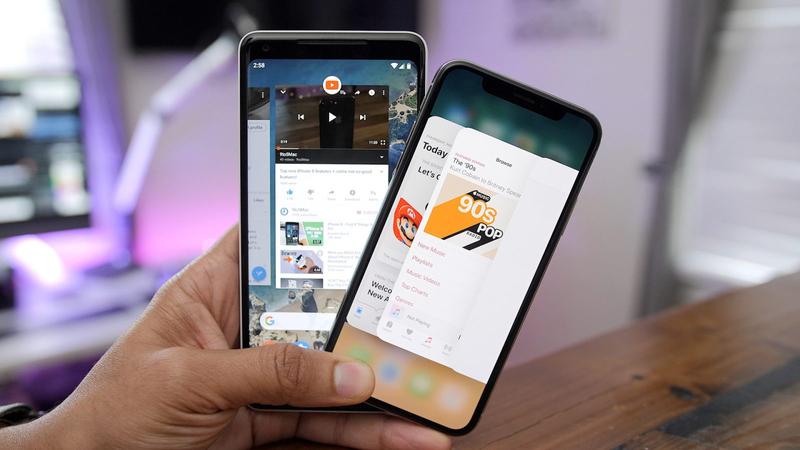
Everything takes place regularly under two conditions: 1) you have activated the synchronization of personal data with Google; 2) you have backed up Whatsapp in Drive.
The first is activated in two steps: in Settings / Account / Google you have to choose the Gmail account linked to the smartphone (the same one you will use on the new model) and activate the synchronization of all the items present, for example contacts, history, documents, mail and so on. The backup must then also be activated in the Google section of Settings: there is a Backup option: run it first immediately before switching to the new smartphone.
Second step, open Whatsapp and in Settings / Chat / Chat Backup backup to Google Drive. Once everything is saved (highly recommended to use Wi-Fi to speed up operations), you can switch to the new model. A clarification: Whatsapp is updated to the latest backup performed on Drive. Perform this operation last, immediately before putting the phone in airplane mode and transferring the Sim to the new smartphone, where you have already installed Whatsapp. Then activate the app and choose to download the backup from Drive: so you will have everything updated without losing a message.
Once the backup of the old mobile phone is complete, start configuring the new one. During the initialization procedure you will be asked to choose whether to configure it as a new device (No) or to download the backup from the cloud or with another system (Yes). Choose the latter and opt to enter your Gmail account and leave the task of synchronizing the data to Google, or choose one of the proposed systems that rely on wireless, as an alternative to the USB connection between the two models or by accessing the synchronization app installed identifying the old smartphone as the source and the new one as destination.
Waiting patiently for the transfer of apps and data to take place in the new model, do not rush and check that everything is perfectly aligned before abandoning the old smartphone.
The apps to perform data transfer from Android to Android are:
Copy My Data: https://play.google.com/store/apps/details?id=com.mediamushroom.copymydata
Samsung Smart Switch Mobile: https://play.google.com/store/apps/details?id=com.sec.android.easyMover
Huawei Phone Clone: https://play.google.com/store/apps/details?id=com.hicloud.android.clone
Cloneit: https://play.google.com/store/apps/details?id=com.lenovo.anyshare.cloneit
Smart Switch Data & Mobile Content Transfer: https://play.google.com/store/apps/details?id=smart.switch.filetransfer.smartswitch.mobile
Switch Mobile Transfer: https://play.google.com/store/apps/details?id=com.target.swi&hl=en_US
Case 2: upgrade from iOS to Android
If you need to switch from an old iOS to a new Android, the required procedure is not complex but very laborious. The first thing to do is to configure your Gmail account within iOS, the same one you will use on Android, and activate the synchronization of mail, contacts and so on.
Second step (even before turning on the new smartphone) is to install all the Google apps present in the App Store in iOS, including Photos, Drive and so on. Activate the data synchronization of these applications and wait for the operation to be completed via Wi-Fi: in particular with Photos, take advantage of the Google cloud to remotely save videos and images. To find out which apps to install, follow this link: https://www.android.com/switch/
At this point, start the more manual procedure. First, make sure you have saved all the contents of the iPhone (contacts, photos and so on) in iCloud as well. Then go to www.icloud.com and export all your contacts as a vCard. Import these files into Gmail in the contact section. Alternatively, use the My Contacts Backup app: https://itunes.apple.com/us/app/my-contacts-backup/id446784593
If you also want to save the SMS, we recommend using the iSMS2droid app: https://play.google.com/store/apps/details?id=org.faked.isms2droid
Once you have performed these simple operations, turn on and start the initialization procedure of the Android smartphone. Again, choose to access the remote backup and not activate a smartphone from scratch. In some cases it will also be possible to import iPhone data: use the wizard to recover as much as possible from the old iPhone.
Case 3: upgrade from Android to iOS
Again, the pivotal role is played by Gmail. As explained in the first point, back up your data to Drive and to your personal Google profile before moving on to the new phone.
As seen, in iOS it is possible to configure the Gmail account to synchronize contacts, e-mail, calendars and notes. The most recent versions of Apple's operating system also allow you to import many of the information from Android to iOS, except of course Whatsapp as already mentioned for which you will need to follow this further guide: https://igizmo.it/guida-rapida-per - switch-from-old-to-new-smartphone-even-whatsapp /.
The fundamental app to install on the old Android is Move to iOS: https://play.google.com/store/apps/details?id=com.apple.movetoios Thanks to this it is possible to choose what to import. When everything is ready, start the setup procedure of the new iPhone.
Case 4: iOS to iOS
It is the simplest case but still deserves some attention. Apple shows its excellence in these cases: making the transition from old to new as easy as possible. All true as long as you have saved everything on iCloud: it is essential. Check that all apps for remote synchronization are enabled in Settings / iCloud.
Don't be hesitant: if the free 5GB space is low, expand the paid capacity. It's worth it, just for the fact that it will allow you to save everything and always have your data accessible whatever happens. Also remember to open Whatsapp and in the chat settings activate the iCloud backup.
When everything is saved in the cloud, you can start the configuration procedure of the new iOS by choosing, also in this case, not to turn on a new smartphone but to transfer the data from another iOS. And that's it.
