HomeTechnology
Some ideas to be ready, in case the anomaly in question should reveal itself on your device
by Pasquale Funelli 07/19/2021 INTERACTIONS: 590INTERACTIONS: 590
WhatsApp camera
There are still widespread problems related to the WhatsApp camera that presents an unwanted automatic zoom, compared to the one we want to capture. We have dealt with the issue at the gates of the weekend with a first article on the subject, but it is clear that all those who have encountered such an anomaly, would like to understand how to proceed to put the bug behind them once and for all. We try to take stock of the situation today, July 19, in relation to both Android users and those who find themselves with an iPhone.
How to deal with unwanted zoom WhatsApp camera problems
Given that to get rid of the problems with the WhatsApp camera with unsolicited zoom it is sufficient to take the photo not within the app, but with the generic camera of your smartphone, you can also try to follow another path. Perhaps definitive, waiting for an update of the app useful for archiving once and for all the bug found in these days not only in Italy, but also in other countries. In this case, all the talk revolves around the cache issue.
RELATED ARTICLES
The “India is doing” hoax reappears on WhatsApp: no hacker videos
05/01/2022First welcome WhatsApp news of 2022 for profile photos
05/01/2022Blocked WhatsApp on numerous iPhones and Android in 2022: new list
03/01/2022Let's find out who adds us on WhatsApp: some tricks for everyone
02/01/2022Emptying that of the iPhone, in relation to the WhatsApp app, is unfortunately not possible. In the event that you should be in possession of an Android smartphone, however, it is possible to follow some precise instructions. First of all, to solve the problems with the WhatsApp camera you will have to open the Settings app of the smartphone, and then go to the App or Applications.
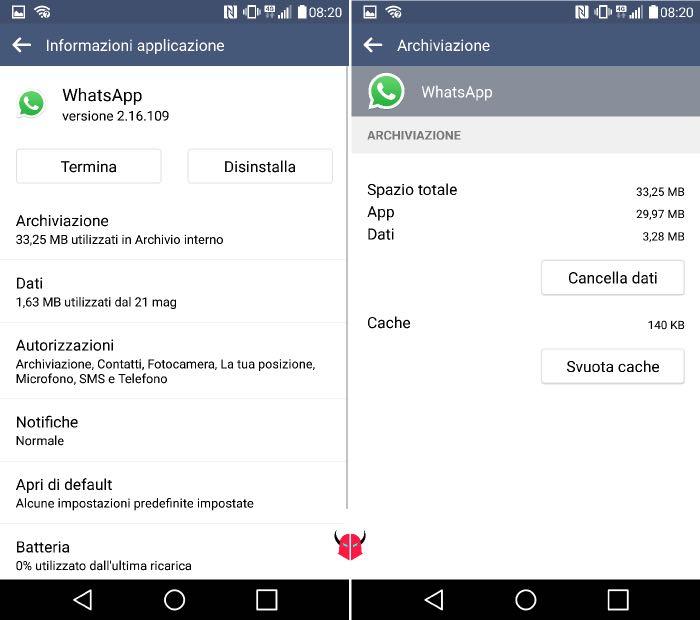
At this point, scroll through the items until you get WhatsApp. Once you've selected the app, choose Storage Memory, then Clear Cache. Fundamentally, to close the path, close WhatsApp and restart the app. Or, alternatively, restart your phone. Let us know if by doing so you will be able to solve the problems with the WhatsApp camera, in relation to the zoomed photos encountered for a few days now.
Tags: whatsappRead commentsComments3
- Valeria says: 6 months ago
I also tried to do this step and it didn't solve anything, also because I took a sansung and just started using it and I found this problem again on whasapp. Is there a way to solve this problem?
Reply - giovancarlo says: 6 months ago
I emptied the cache but it did not solve the problem, I also went to Samsung assistance and they told me that it is an application problem. I also contacted the WA customer they said that yes there is this problem and they are trying to solve it. When? no one knows, the only thing is that it creates "discomfort" for this type of service. thanks
Reply - Maxera69 says: 6 months ago
With the clearing of the cache, the installation, nothing was solved.
Reply
Leave a comment Cancel reply
Your email address will not be published.
NB The editorial staff reserves the right to moderate comments that may upset the sensitivity of users.
