Are you looking for a guide that explains in detail how to activate Bixby? Very well, you found it! In this tutorial we will show you all the instructions to succeed in your intent. It is not about anything that long or complex: in a few simple steps you will have reached your goal. So take a few minutes of free time and read the next lines carefully: at the end of the article you will have a clearer picture of what you need to do. Are you ready? Perfect, let's go!
Content index
How to activate Bixby
Have you recently bought a new Samsung smartphone and would like to start using Bixby, the voice assistant of the device? Or have you simply had a Korean device for some time and have recently discovered the existence of this particular technology and want to use it? Great, here we are! In the next paragraphs we will give you all the instructions on how to activate Bixby, voice assistant also available in Italian.
In this brief guide we will also tell you how to activate the Voice part of Bixby (the actual voice assistant) and the Vision part (that is, the one that allows the recognition of objects through the phone's camera). So make yourself comfortable and take a look at the following lines. Enjoy the reading!
What is Bixby and how does it work
Before going into the details of the operations to be carried out for activating Bixby, it is necessary to go to the discovery of Samsung's voice assistant. Basically, with it, the Korean giant wanted to compete with services such as Google Assistant and Amazon Alexa. Available only for the devices of the oriental company (from Galaxy S8 devices onwards), it can also be combined with Google Assistant on the same device.
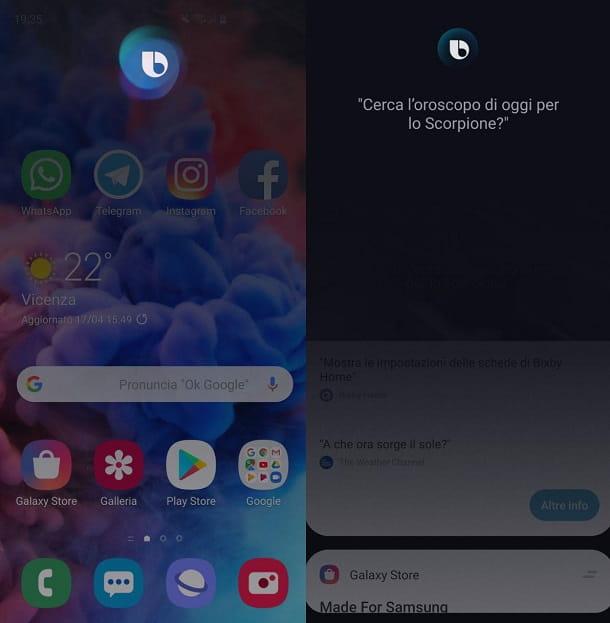
As we said above, Bixby is divided into two different services: Bixby Voice and Bixby Vision. The first is the actual voice assistant: he answers questions and is in charge of many other tasks of this type. Obviously you interact with it via voice commands. The second is, let's say, the visual part of the service: it allows you to recognize an object through the camera and to show advice that can adapt to the user's interests. If, for example, you are looking for a place or a certain product, Bixby will be able to indicate everything in detail.
To use the services offered by Bixby, you need an active Internet connection and configure the service by creating a new account. Once this is done, you are ready to activate the two functions of the voice assistant. Here are all the relevant instructions.
How to activate Bixby Voice
Want to use Bixby's voice commands? Don't worry, it's simple: just make a long press on the physical Bixby button, located on the left side of your smartphone, or alternatively say the phrase “Hi, Bixby“. Then a special screen linked to Bixby will appear on the display of your smartphone: when you see it you can ask the voice assistant what you want.
If desired, it is also possible to change the Bixby startup method: to do this, press the physical button and select the icon of the three vertical dots at the top right, then select "Settings" and "Bixby key" and choose whether to start Bixby with a single click, or with two clicks. To set local activation go back to the "Settings" tab, select the "Voice activation" item and make sure the "Activate with Hi, Bixby" option is activated. If the smartphone does not recognize your voice, click on “Delete voice activation recording” and perform the configuration of “Hi, Bixby” again.
How to activate Bixby Vision
Another feature widely used by owners of Samsung smartphones: it allows you to obtain useful information about the objects framed with the camera and concerning the points of interest in your vicinity. If you are wondering how to activate Bixby Vision, know that you just need to press the physical Bixby button and tap on the eye icon present at the top right. Some smartphone models may require the opening of the "Camera" app, but also move to the "PHOTO" tab and select the "Bixby Vision" item (top left).
Once this is done, select the item "Bixby Vision" and then "Start". Now check the box "I accept all the above terms" and click on "OK", then tap on the "ALLOW" item (so as to give all the necessary authorizations). Now the "Camera" app should open and you can use Bixby Vision: just frame the object of your interest with the camera of your device and you will see all the info appear on the display.
How to activate Bixby: conclusions
You should now have a clear and complete overview of how to activate Bixby. In the hope that our guide has been useful to you, we give you an appointment at the next one. Soon!
