Content
An essential functionality nowadays in a mobile phone or tablet is the possibility of taking screenshots, that is to say to record in a still image of what appears on the screen at that precise moment on your Samsung Galaxy S21 / S20.
There are applications that can perform this functionality, but luckily you don't need to install any additional apps, as it is included in the Android 11 operating system, One UI 3.1.
When you take a screenshot of the screen you can send it via messaging or save it in the memory of your Samsung device or attach it to a WhatsApp conversation, Tinder, Instagram story, use it as a Facebook image or in a TikTok or YouTube video.
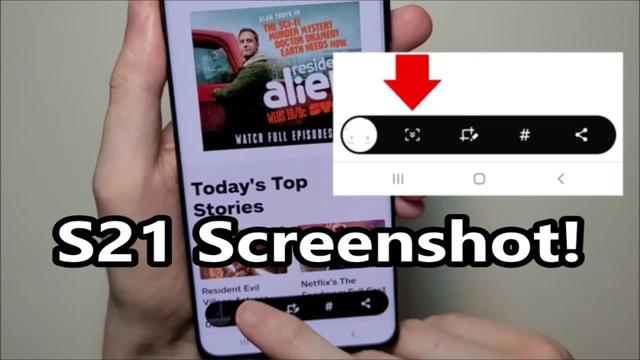
First method to take screenshot on Galaxy S21:
If you want to make a screenshot of your Samsung Galaxy S21 / S20 you have to follow these simple steps:
# 1: First let's go to the screen you want to capture of your Samsung Galaxy S21, be it a web page, a chat or an application.
# 2: With the native Android method you have to press the power key and the volume down key at the same time. With Samsung's built-in system instead you have to swipe the side of your palm across the screen from left to right on the Samsung Galaxy S21 until we see a flash indicating that the capture has been made.
This method may not be available, depending on the software version you are using.
To capture the screen capture with this gesture you must first activate it from the settings and to do this you need to go to the settings, click on "Advanced functions" and activate the "Move palm to capture" option.
# 3: The captured image is automatically saved in your mobile's gallery
# 4: Click on the screenshot you just created on your Galaxy S21 and you can edit, cut or send it to your contacts or via your favorite social network.
