MobileTrans by Wondershare is a simple and practical software for transferring data from one smartphone to another such as chats, photos and videos from WhatsApp and other social applications, restoring from the cloud in a few simple clicks.
According to data recorded in 2021 by Counterpoint Research, Samsung remains at the top of the smartphone market by number of shipments for the third consecutive quarter (Q1, Q2 and Q3 2021) with 20.2% of the global market and more than 69 million devices sold in the last three months. Its Galaxy are able to excel not only for build quality, hardware and software, but also for the photographic sector always made up of excellent sensors well supported by artificial intelligence.
If you are also planning to buy a new Samsung smartphone, it's time to think about transferring data from your old phone without risking losing all your important conversations or files. Among the most famous messaging applications, WhatsApp is undoubtedly the most used and it can often happen that, while transferring your account to a new smartphone, a lot of information is lost. To run for cover and carry out this operation safely, quickly and effectively, you need to make use of specific tools such as Wondershare's MobileTrans, software capable of securing your data.
It is a desktop application with which you can transfer your apps and the information contained in them from one phone to another (or to a PC) and restore from the cloud backup with a few simple clicks. MobileTrans is compatible with over 6000 types of smartphones, including iPhone (from iOS 13), Samsung and many other Android models (from Android 9.0), and the great advantage is that no special skills are required to use it.
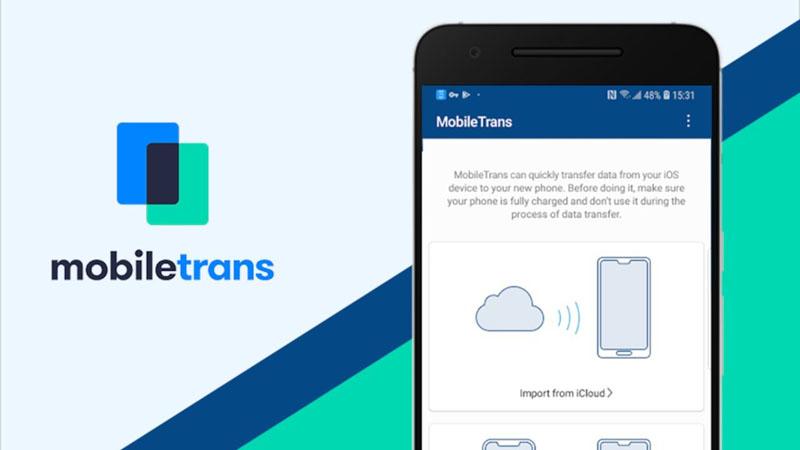
If you want to use it for transferring your Whatsapp account between Samsung devices, this program will allow you to backup and secure all the contents of the messaging app, including messages, photos, videos and attachments.
Just install and start MobileTrans, select the WhatsApp Transfer option from the primary interface within the Phone to Phone tab and indicate what you want to transfer. Once you have connected the two smartphones to the computer, they will be detected by the application which will show you the icons of the two models to allow you to choose the source and destination. At this point, just click on Start to start the procedure and MobileTrans will transfer everything you have selected automatically and quickly.
If, on the other hand, your goal is to transfer only photos, you can click Phone Transfer from the primary interface, put a check on the item Photos and follow exactly the same steps seen above. To make sure there is space on the target device, you can also use the Clear data before copy option. To try MobileTrans you can go to the official website, download the free trial version and then decide whether to buy the paid version.
