Although Android is a secure operating system, it is not completely immune to hackers and there are several possibilities that users, as shown by some cases, are affected by malware. It is therefore necessary to know how to behave in the event that a virus attacks our device.
It's a good idea to immediately clear the field of any misunderstandings. Malware is often introduced on smartphones that run with the green robot by the users themselves, guilty of practicing some nefarious behaviors, such as downloading apps from unofficial stores. And in fact, except for some rare cases, it is these programs found on the internet that contain malware that not only infests the mobile phone, but blocks any attempt to remove it. As a result, victims are unable to uninstall suspicious apps. In reality, as also happens on Windows, there would be one way and that is to resort to safe mode.
The system restarts Android, blocking all user-downloaded apps, including malicious ones. Safe mode is especially useful because it allows you to solve some of the Android problems without resetting the smartphone. How to activate it? It's very simple.
How to activate safe mode
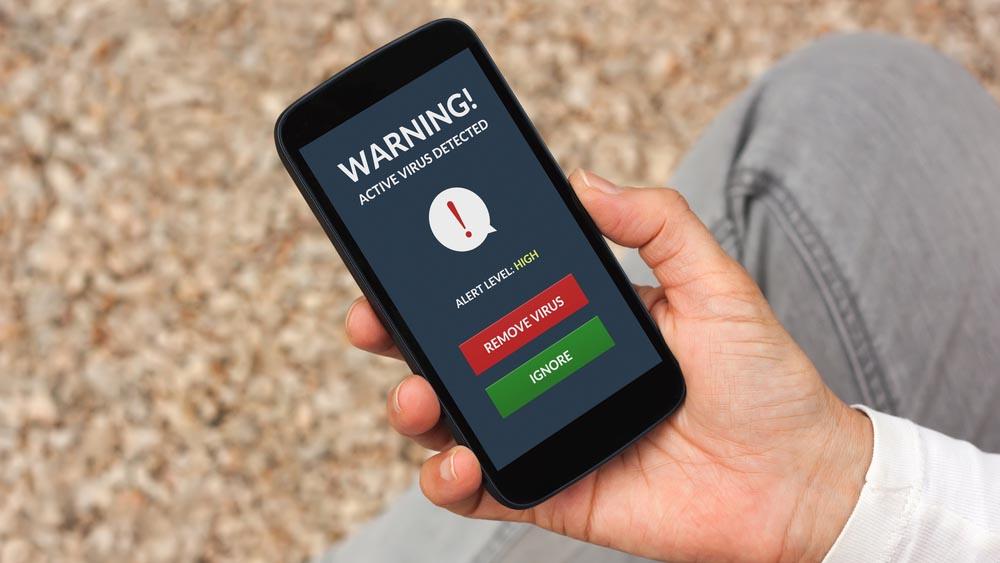
The procedure may be slightly different depending on the brand of smartphone. In most cases, just follow these steps to boot your device into safe mode.
Press the power button, as you do when you need to turn off your phone. Once the classic Android message appears asking you if you want to continue, press the same button for a few seconds until another window appears: here the Google operating system will ask you if you want to launch safe mode on restart . Click on "Ok".
At this point, if the procedure was successful, when you restart, you will find the message: "Safe mode" at the bottom of the display. You are now ready to act. You will notice that some apps – the ones you downloaded – are no longer viewable. But they are there, you just need to know how to find them. Go to "Settings" and then to "Apps". As a last step, you just have to identify the suspicious application and uninstall it. And that's it.
