AndroidReviewsAndroid 12iPhone 13Google Pixel5GFolding smartphoneApp of the weekDiscount codesAndroiddi Luca Zaninello
More information on
Have you changed your smartphone recently and don't know where to find some of the functions you used to use? Want to find out what advanced or hidden features Samsung has implemented in its new Galaxy for more advanced users? Have you recently downloaded the One UI 3.0 update on your phone and want to find out what are some of the special features that the update brought with it? You are in the right place!
Samsung has been installing Google's Android software on its smartphones for years, which has now become the most popular mobile operating system in the world. Over the years and with the advancement of technology, the Korean company has increasingly sought to differentiate itself from the competition by customizing the software and user interface present on Galaxy devices in its own way.
After several versions of customized skins, first the Touchwiz, then the Samsung Experience, passing through the Grace UX, it seems that the brand is finally focusing its efforts in the right direction, with increasingly positive feedback from users regarding their One UI.
Now in its third year of life, One UI 3.0 hides many exclusive and special features that could make your everyday life easier or at least more enjoyable. In this article we have collected the tricks, secrets and features of the software that we consider most interesting for less experienced users but also some goodies that may have escaped the eyes of a little more careful users!
Index:
Display
If there is one feature of its smartphones that Samsung is proud of, it is the display. To ensure the best possible user experience for its users, Samsung has implemented many useful functions that change the behavior of your smartphone's display, from color calibration to refresh rate.
Change the refresh rate
Some Samsung Galaxy smartphones have panels capable of exceeding or lowering the canonical 60Hz refresh rate, resulting in a smoother user experience, more pleasant animations or automatically adapt to the contents shown on the screen to save battery.
To change the screen refresh rate of Galaxy smartphones, just follow these steps:
The Standard mode always keeps the display at 60Hz while the Adaptive mode allows the display to change its refresh rate from a minimum to a maximum value.
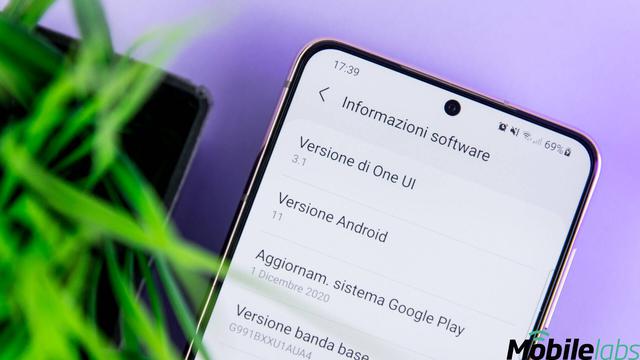
For example, the Samsung Galaxy S20 product family can vary the refresh rate between 60Hz and 120Hz, the new Samsung Galaxy S21 can lower the speed up to 48Hz and Samsung Galaxy S21 Ultra reach an impressive value of 10Hz depending on the situation to lengthen the duration with a single charge.
Dark mode
One of the functions most appreciated by users in recent years is the presence in the software of a so-called dark mode or Dark Mode. With the simple touch of a button, you can change the color scheme of your smartphone and apps from light to dark.
This allows you to protect your eyes when the environment is dark and even save a considerable amount of battery on smartphones with OLED screens.
Dark mode, called night mode within One UI 3, can be turned on / off in Settings> Display. You can also schedule automatic activation or deactivation at specific times or at sunrise and sunset.
Eye protection
Samsung calls this what other manufacturers refer to as a blue light filter. Activating this mode by going to Settings> Screen, a yellowish filter will be applied on the display that limits the emission of blue light considered one of the main causes of eye fatigue.
Samsung allows you to choose the intensity level of the filter manually or let the smartphone vary the hue based on the conditions detected by its sensors.
Color calibration
You don't like the colors of your Galaxy display? Are they too exaggerated or too few vivid? Do whites have a tendency to yellow or blue?
All problems that can be partially solved in Settings> Display> Screen mode in which you will find some calibration presets designed by Samsung and the possibility of advanced manual calibration using the appropriate sliders.
Camera
Rearrange shooting modes
In the Camera app integrated in Galaxy devices with One UI 3.0 it is possible to reorder the shooting modes accessible by scrolling the items at the bottom of the display once the application is open. In addition to changing the order of the various items, it is also possible to hide some or add different ones from the menu contained in the panel on the far right.
To do this you will need to:
Now you can drag as many modes as you want to the main list, remove them or just reorder them according to your preferences!
Enhance the night mode
Did you know that shots in night mode, which allows you to collect additional information during shooting to improve the final result, can be even more stunning if you dedicate a few extra seconds to it?
In the Camera app of your Samsung Galaxy, when you shoot in night mode, it is in fact possible to extend the exposure by tapping the Auto button that appears at the bottom right (next to the zoom level selection) and changing the shooting method to Max.
Personalization
Dynamic unlock screen
Samsung, like many other manufacturers, allows you to set a carousel of images as the unlock screen that will vary in rotation every time you wake up the smartphone from standby. To activate the dynamic unlock screen:
By tapping the little gear on the right you can even decide which wallpaper categories to download and which ones will be shown upon unlocking!
Widget on the lock screen
Google tried to remove lock screen widgets many versions of Android ago, but Samsung won't give up! While you can't insert custom widgets, your Galaxy has some useful quick info panels that can be viewed before you even unlock your smartphone.
From here you can activate, deactivate or reorder the One UI widgets visible on the lockscreen. To access the widgets on the lock screen, simply swipe your finger from top to bottom on the clock.
Call screen with photos and videos
The One UI 3 also allows customization of the call screen. Not only is it possible to change the layout of the screen by choosing between two different styles but Samsung also allows you to set photos or short videos as wallpaper, a truly unique feature! In addition to the pre-set videos it is in fact possible to add new ones from the Gallery.
To change the call screen, simply open the Phone app, press the menu button at the top right and enter Settings> Call background
Google services integration
Although Samsung is used to create alternatives to the already existing services integrated by Google in Android, some users prefer to remain faithful to the origins of the robot's operating system. With the One UI 3.0 the Korean company has made it much easier than in the past!
Enable Google Discover (ex-feed) on the Home screen
In One UI 3.0 it is possible to replace the Samsung Free news service visible on the leftmost screen of the Home with the dear and old Google news feed. Doing so is very simple, just hold down an empty space on the main screen, reach the news feed page located on the far left of the carousel that will be displayed and choose between the two news aggregation services.
Enable controls for Google Home smart devices
In Android 11, Google has implemented a convenient function that allows you to always have the switches and various controls for smart home devices at your fingertips by simply holding down the power button. Samsung did not remove the feature but only moved it and made it complementary to its SmartThings service.
To control your smart lamps or robotic vacuum cleaner, once you have entered and configured them in the Google Home app, simply lower the notification curtain, touch the Devices button and in the drop-down menu switch from SmartThings to Google Home.
Performance and battery
If your goal is to maximize the performance of your Samsung Galaxy smartphone or find out how to conserve battery power, this is the section for you!
Advanced processing
Samsung allows you to squeeze every single drop of performance out of your smartphone even if that can come at the expense of battery life. Not all users may be interested in this function, however this function can be quite useful for others. Enabling the Advanced Compute performance mode, which Samsung says increases performance in all apps except games (which probably already use every available resource), is as simple as turning on a smart light bulb, if you know where to look:
Adaptive battery
On the same page of the Advanced Processing settings you will also find the Adaptive Battery item. When this function is activated, the smartphone will manage the applications in the background trying to limit the operation of the less used ones according to the situation to save battery. Since, at times, it may happen that this function causes problems with synchronization or receiving notifications in some apps, it is possible to disable it, however, at the expense of the duration of the smartphone charge. Samsung leaves the choice to you.
Other
Gallery Tips
Did you know that Samsung's Gallery app is smarter than it may seem at first glance? Not only is it able to advise you to delete "bad" photos in order to free up space on your smartphone or highlight the photos of documents to be archived but it can even increase the resolution of old photos using advanced AI algorithms based on machine learning!
The suggestions are visible in Gallery> Menu button (the three dashes at the bottom right)> Suggestions
