If you are wondering how a phone call can be recorded or if it is really possible to record it, you are reading the right article. In fact, there are various reasons that can lead you to want to record a phone call, a recording that can take place without the knowledge of the interlocutor or not. Just think, for example, of the need to transcribe an interview, in order to obtain concrete proof, or simply the need to verify the veracity of some statements.
Nowadays, thanks to the great technological progress, recording a phone call is possible and it is also quite simple and trivial. First of all, it is necessary to distinguish how to record a phone call on iPhone and how to record a phone call on Android, since, being two different operating systems, the applications to download and the method of procedure will also be different.
Index
How to record a phone call on Android
I start, first of all, with the warning that to record calls seriously, that is with good audio quality and in order to hear the voice of both interlocutors vividly and clearly, you need to unlock Android and you have to take into account that you have to pay some EUR. On the Play Store, there are many downloadable applications that promise you to record Android phone calls totally free and without rooting, that is, without unlocking the Android operating system, however, most of them are not totally reliable.
So, the first thing to do is to root Android. It is a rather complicated and long process, with some contraindications to overcome, but which can be easily completed with a little patience.
Once you have unlocked your terminal, the first application that I recommend you download and which in my opinion is the best, is CallRecorder. The cost is quite high in fact it amounts to around 11 euros, however it is possible to take advantage of the free version of the same which however lasts only one week.
To download the application, just pick up your smartphone, go here and search the search bar for the name of the app (then “CallRecorder”). Once found, simply click on "Install" at the top right.
At this point, downloaded and completed the installation of the application, start CallRecorder and initially click on the "Grant" button in order to allow the application to access the system with root permissions, then press "Accept" and then click “OK” to accept the conditions of use of the software. Once the preliminary procedures are complete, you are officially ready to take action!
As soon as you start or receive a call, the CallRecorder application will automatically start and record the call. You will notice that it is working thanks to a green icon that will appear on the screen with the photo of your interlocutor. At the end of the conversation, you can easily listen to the recordings of your phone calls by simply starting the CallRecorder app and clicking on the box relating to the received or made call that you want to play.
This application also allows you to convert the recording to mp3 or AMR and encrypt it to prevent unauthorized access. To do this, just keep your finger pressed on the title of a phone call and then click on the three dots at the top right.
It is also possible through this application to share the call recording by clicking on the sharing icon always located at the top right. This way you can send the chosen and selected recording to another app installed on your phone and do whatever you want with it. In fact, you can, for example, modify it with special apps or send it via e-mail or via WhatsApp.
CallRecorder is not, however, the only application I recommend. In fact, if you find yourself uncomfortable in using this or if you are not satisfied, you can try to download Rmc: Android Call Recorder, a free application that however works quite well.
To use Rmc, all you have to do is download the application to your phone by connecting to the Play Store and then launch it. After that, you must accept its terms of use by pressing the "Accept" button and you must put the check mark next to the item "Activate Service" in order to activate the automatic recording of calls.
Remember that the app will start running automatically, so call recording will take place without you having to previously start Rmc or perform any special operations.
Once the phone call is finished, the application allows you to either listen to it directly from your smartphone or to archive it in the list of important recordings, by clicking on “Move to Important”. The app also allows you to rename it by pressing on "Rename", share it via Bluetooth or email by choosing the "Share" option or simply delete it by going to "Delete".
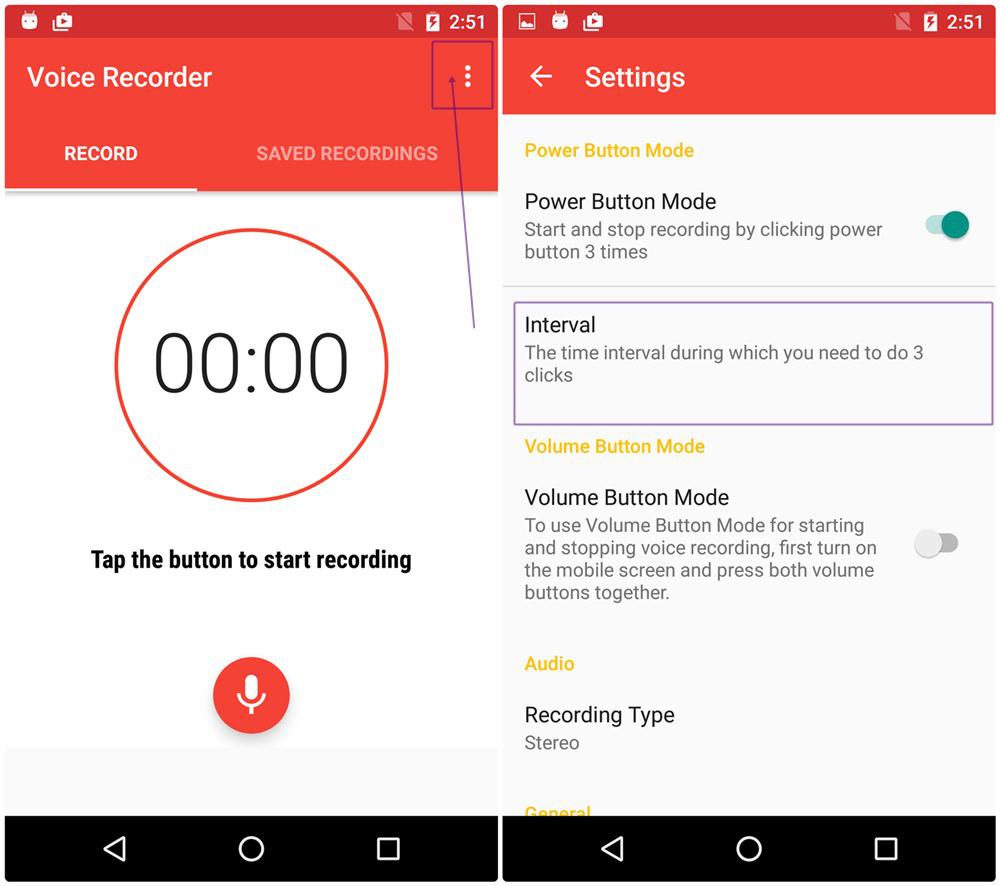
If by chance you want to access the app settings, you just have to press the "Menu" button on the phone and first select the "Dashboard" button that will appear at the bottom and then the "Settings" item in the left sidebar .
How to Record Phone Call on iPhone
If your smartphone is, on the other hand, an iPhone, continue reading this paragraph to find out how to record a phone call on the iPhone.
The applications useful for recording calls are for the most part very simple to use and do not require a jailbreak. Unfortunately, however, they are not completely free. In most cases, in fact, they allow you to record or listen to only a few seconds of the conversation. In order to record and listen to an entire phone call it is necessary to unlock the full version of the application which is paid.
Another important thing you need to know is that, in order to work, these apps need support for conference calls, i.e. making multiple calls at the same time. This means you may need to contact your carrier and request that this feature be unblocked on your line.
Once the premises are finished, I now propose the application in my opinion best to record phone calls from Iphone. This is TapeACall, an iOS app available in both a free and paid version. The free version allows you to record and listen to only the first 60 seconds of a phone call, while the paid version, which costs 9.99 euros, allows you to take advantage of all the features by allowing you to record entire incoming and outgoing calls.
To use this application you must first go to the AppStore, search for its name in the search bar, namely TapeACall and finally download it to your iPhone.
Next, on the home screen of your iPhone you will find the installed app. Then press the TapeACall app icon and wait for it to open. Once the relevant screen is displayed, click on "Continue" to allow the application to send you a text message that will contain the code necessary to proceed with the activation of the service. Once you have received the code via text message, enter it in the appropriate field and then presses the "Activate" button.
Then, go to "Continue" and authorize the application both to send you useful notifications as they are used to signal the start of recordings, and to access the iOS address book. Subsequently, you can safely skip entering the email address, by pressing directly on the "Play" button to view a short video-tutorial offered by the app on how this works. Remember to choose the local number for Italy in order to record calls without surcharges on your operator's standard rate.
To record the phone call, just click on the button with the red circle in the center of the screen, wait a few seconds, select the "Other call" button and finally type the phone number of the person you want to record or simply select their name from among the contacts. At this point, start the call, wait for the person on the other side to answer and click on "Join" to start recording.
To end the recording, simply press the red button depicting a handset again.
If, on the other hand, you want to record an incoming call, all you have to do is answer the incoming call, start TapeACall and, finally, press the red button located in the center of the screen. Wait for the call to the TapeACall recording service to start and click on the "Merge" button.
At the end of the registration the app allows you to listen to your call by clicking on the “Play” button.
However, remember that this application is not compatible with Vodafone lines. If you have a Vodafone line, you should consider other applications such as IntCall Call Recorder.
Is recording a phone call legal?
Now let's try to understand whether or not it is actually lawful to record a phone call.
Contrary to what we often think and believe, the recording of a conversation between those present and without their knowledge, as well as that of a phone call with another person unaware of being recorded, does not constitute an infringement of privacy and, therefore , crime.
This is because the recording of a phone call or a conversation would only fix, on an electronic memory, what is already “ours”, as our hearing has picked it up. Therefore, banning recording would be more or less like forcing someone to forget a certain conversation.
If you want to go deeper into the legal and privacy-related topic, I suggest you take a look at this article.
By Lisa Sophie Albertelli