Health and wellness
Among the options to download the vaccination certificate, in addition to the one offered by the government website, or the Immune and IO apps, there is also the one that allows you to save it in the iOS Apple Wallet. Here's how to do it
ShareThe Ministry of Health issues the Covid-19 green certification, or Green pass, based on the data transmitted by the Regions and Autonomous Provinces relating to vaccination, test negativity or coronavirus recovery. The certification is issued in a printable digital format and you can receive a notification or a warning via e-mail or via SMS when the certificate is ready. This is what the official website of the government reports from where you can download the vaccination certificate. This can also be done by downloading the Immuni app or the IO app. But, among other possible methods, you can also save the Green pass on the Apple Wallet app of iOS for users with iPhone or Apple Watch and thus have the certificate easily at hand. Here's what procedure to follow.
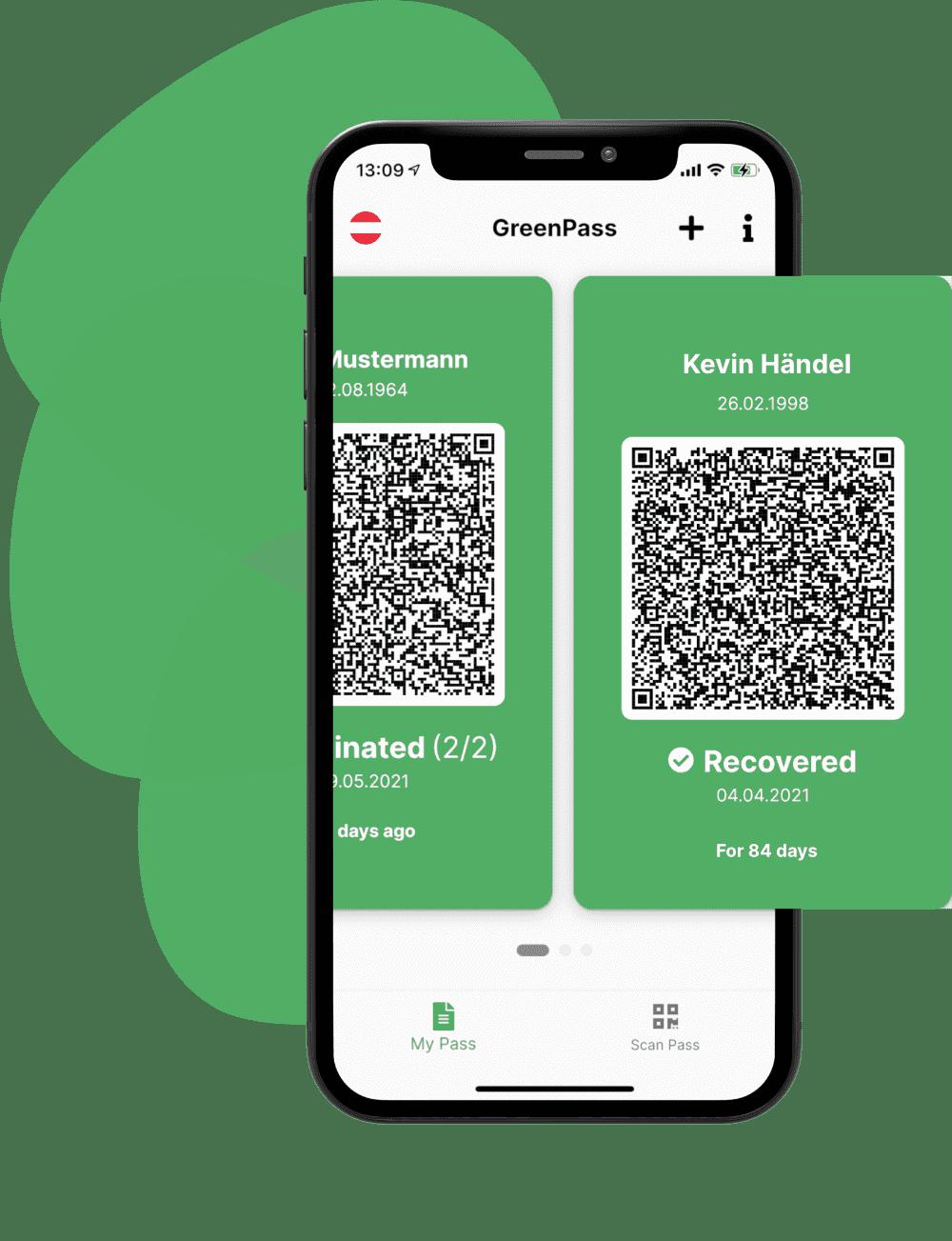
The vaccination certificate on your Apple device
deepening
Covid, Ricciardi: "Green pass for workers or vaccination obligation"
Basically it is possible to add it, as also explained by some sector portals, in the section dedicated to credit cards or boarding cards, thus allowing Apple users to quickly access the view of the certificate, without having to search among the downloads of their device. or having to launch the Immuni or IO apps at each check.
1 - Access the site offering the service
In fact, directly from your iPhone, you can add the vaccination certificate by clicking on the link (it is recommended to use the Safari browser) which takes you back to the site of the dedicated service. The user will be asked to scan the QR code of their Green pass or to select a screenshot or PDF page with the same QR code, an operation that must be performed previously, after saving the Green pass obtained from the official website in the photo gallery or via the Immuni app or IO. The service specifies that “selecting a file directly from the camera is not supported”.
2 - Choose the customization
The site that allows this service also allows other functions, such as being able to customize the graphics relating to the Green Pass, for example indicating the background color to be shown on the certificate in the Wallet. There are 14 different colors available to the user, including white, black, gray, green, blue, purple or red.
3 - Accept the "Privacy Policy"
Once this choice has been made, from your iPhone you will need to check the item "I accept the Privacy Policy". Data confidentiality “is of particular importance when processing health-related data. In order to make an informed decision, please read the Privacy Policy ", we read in fact on the site dedicated to this service. At this point the operation is completed: with a simple touch on the "add to Wallet" button you can insert your Green Pass to the iOS Wallet and show it in a practical and fast way whenever it is necessary to do so.
