We spend many hours of our days with the smartphone in hand, we often receive calls and answer important messages, but many times we waste a lot of time on social networks, uninteresting websites, addictive apps and offline games or online.
We could decide to completely uninstall these apps from our iPhones, but that would be far too drastic a solution. A valid alternative could be to set a maximum daily use time for "toxic" apps that waste our time and keep us glued to the screen for too many minutes or hours. By blocking apps or limiting the use of smartphones in general, we will be able to have more free time, more hours at our disposal and better productivity during our days.
With iPhone we can limit the use of the smartphone after a certain time of day, for example from 7 to 22, and beyond this time it will only be possible to use calls and certain permitted apps. Alternatively, we can limit the usage time for each individual application, for example we can decide to set a certain amount of minutes for each social network to avoid wasting too much time and stay productive.
Index of contents
Step-by-step video guide
Understanding how we use our time
How to understand which apps are wasting our time
The first thing to do is to identify which applications make us waste time and which keep us glued to the screen of our iPhone for too many minutes. Open the Settings and then click on Screen Time and then on View all activities. This last screen displays a lot of useful information that allows us to understand how much time we spend every day on each individual application.
In my case, for example, it is easy to see that I spend a lot of time on Instagram and Call of Duty, so it might be appropriate to limit these applications that take up a lot of my time.
Restrict iPhone usage at certain times
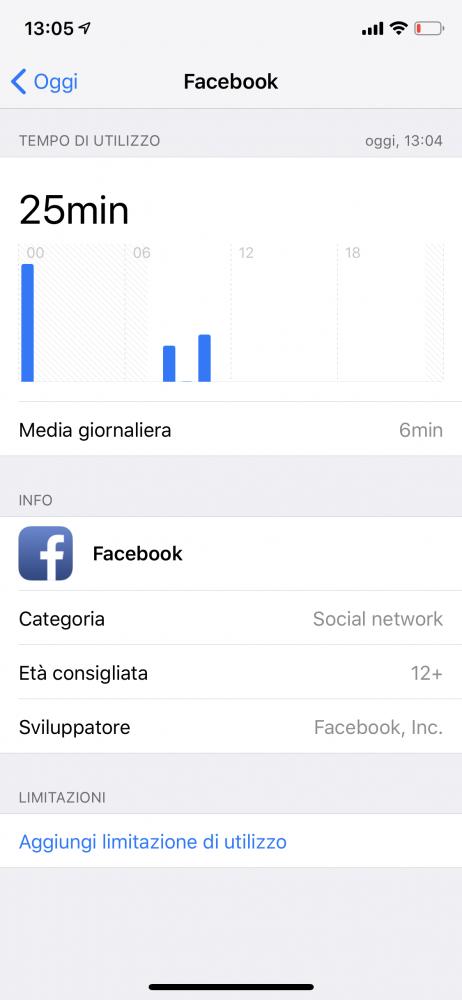
How to activate the downtime function to limit the hours of use of the smartphone
With the iPhone we can set a daily range of use of the smartphone during which we can freely use each app, but once we enter the time limit it will only be possible to make calls and use the permitted apps. The latter are chosen by us users, so it is important to select them carefully to avoid nullifying the effect of this function.
I personally use this limit by setting my block operating hours from 22.00 to 7.00. This allows me to avoid wasting time on social media before bed and to find more peace of mind in the pre-sleep phase. I have set up only a few apps that I can use, I have only allowed Messages and WhatsApp to work, in addition to calls which are activated by default.
To activate this function, you need to go to Settings, open Screen Time and click Pause. In this screen you can set the days of operation and the time slot you want, you can also set different times for each day of the week.
Limit apps during the day
How to set a maximum usage time for apps on iPhone
Thanks to iOS it is also possible to limit the time we can dedicate to each application. In this way we can assign a certain number of minutes for each individual application in order to limit its use during our days.
In my case I decided to severely limit the time I can "waste" connected to social networks. Having to manage personal accounts and those of the site I often find myself having to log in to make a post or story and then waste large amounts of time messing around. So I set a limit of 10 minutes for Facebook and Instagram in order to avoid wasting too much time and stay productive.
To use this limitation on the iPhone you must open the Settings, tap on Screen time and then on App limitation. From this page you can choose the apps individually or by category and assign a maximum usage time for each of them.
Advanced features and tips
All the features available in Screen Time on iOS
My advice is to look at how much and how we are using our iPhone and decide what we want to limit. You can see all the data on Usage time by clicking on View all activities, from this screen you will see how many minutes you spend on various applications during your day. I used to spend too much time on social media and for this reason I decided to limit them to stay more focused and productive during the day, this also allows me to have more time to dedicate to my family and to reading when I'm at home.
There are also some advanced features that you can use to better customize your daily limitations. Also from the Screen Time screen you can manage contacts and apps with limitations.
From the Limit communications function you can limit the amount of time you can dedicate to each of your individual contacts while you are in usage time or pause time. This possibility can be useful for blocking some too invasive friend or colleague.
From the Always allowed item, on the other hand, it is possible to choose which applications can always work even during pause times. Choose your apps well to avoid frustrating blocks.
Once the time available is over, you can always decide to continue
Of course, once the block is set, you can always deactivate it from the Settings and during the day you can always go and add minutes to each app, but seeing the screen that tells you that you have reached the daily limit is an excellent deterrent to continue. The ability to add 1 or 15 minutes is useful for finishing reading a post or uploading a story, but avoid giving us too much time.
I must say that I am very satisfied with the results I have achieved and the time I have managed to free up in my days, I really recommend you to try these interesting iOS features.
