258
You often hear that Android phones get old long before Apple's iPhones and, at least in part, it's true: it often happens to see Android users complaining because their smartphone is slow, doesn't properly open apps, crashes suddenly or reboots for no apparent reason.
In fact, however, the reason is: in most cases that Android user has installed too many apps, has never uninstalled them even if he doesn't use them, has full memory and the phone can't take it anymore. On the iPhone this works much less, for the simple reason that the free apps available are much less and most users use apps developed directly by Apple to perform most of the tasks. If resetting an iPhone can sometimes be very useful, then it will be even more useful to reset an Android phone. Also in this case there is a very precise procedure (more than one to tell the truth) that needs to be followed and it is very important that the phone does not turn off during the reset. Then battery charge and charger connected to the phone, then you can start.
How to reset your Android smartphone
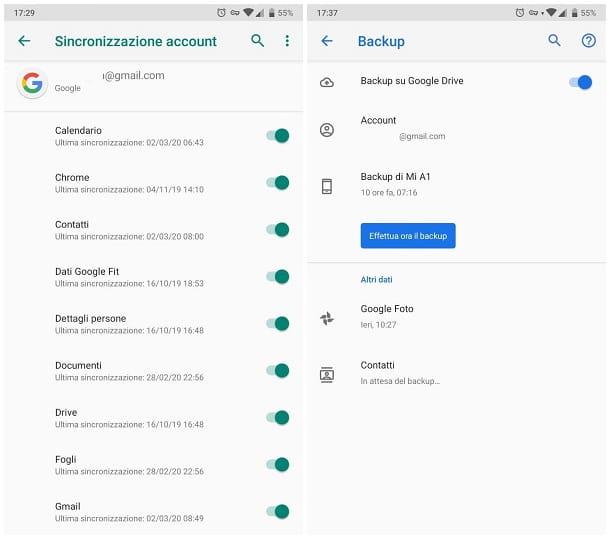
Il modo più semplice per ripristinare le impostazioni di fabbrica di uno smartphone con sistema operativo Androi di Google è andare su Impostazioni > Sistema poi su Avanzate e, infine su Opzioni di reimpostazione. Qui dovremo scegliere l’opzione “Cancella tutti i dati (ripristino dati fabbrica).
If your Android phone doesn't start, however, this procedure can't be done and you have to resort to plan B: do the reset from the Recovery Mode, pressing a key combination that varies from phone to phone. Usually two keys are enough: one is always the ignition button, the other varies between Vol + and Vol -.
There is also a third option not to be underestimated, which is the simplest of all but requires a computer connected to the Internet. By accessing the Internet with a normal browser you can use find my Google device (android.com / find), which will show us the list of all the phones that we have used over time with our Google account.
Simply select the phone on which we want to reset and choose < < reset device ». The same procedure as described at the beginning of the paragraph will be started remotely.
