What to do if the internet connection of the house or in the office does not work as it should, but do we need urgent to connect to the web?What to do if we have to connect with our laptop when we are far from a Wi-Fi network?Simple: in both cases we can use the data connection of the mobile phone also to navigate from PC.
Most Android smartphones and all iPhones can share cellular connection with another device, via Wi-Fi, Bluetooth or USB.In principle, if the smartphone has the Android 9 or next and iOS 12 or subsequent operating system we should not have any problem sharing our data connection.The only thing to pay really attention to, however, is our telephone plan: some operators do not allow you to use data on other devices and make the connection exploited via a dear price.Let us inform ourselves well with the operator, therefore, or we will risk finding bad surprises on our telephone account.
Find a good SIM now to perform tethering or hotspot:
Hotspot or Tethering?
To connect a PC to the Internet through the smartphone cell network we can use two, similar but different solutions: the mobile hotspot and the thethering.
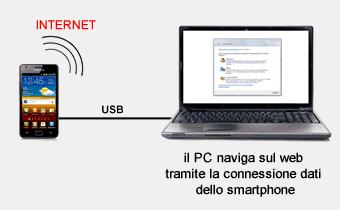
A mobile hotspot is a device that, through the Wi-Fi network, "distributes" the connection to which it is hooked to other devices.It is the same principle of the public Wi-Fi hotspots, those positioned in the squares, in the premises or in the parks: we connect the pc laptop to the hotspot via Wi-Fi and we receive the connection from it.
Thethering, on the other hand, is a direct connection between the laptop (or even the desktop) and the mobile phone.In this case it is as if the smartphone became the external modem of the PC.The result, however, is the same: we can navigate from PC using the cellular data connection.
How to activate the hotspot on Android smartphones
Per attivare l’hotspot su uno smartphone Android basta andare su Impostazioni > Rete e Internet > Hotspot e tethering > Hotspot Wi-Fi.Here we will also find a "password hotspot" field: it is the security code that we will have to type in the second device so that it connects with the mobile phone.After activating the hotspot on the mobile phone we have to go on the laptop to connect and open the Wi-Fi connections.Here we will find the Wi-Fi network created by the hotspot (usually it is the name of the smartphone model) to which we will have to connect by inserting the password.
The names of the various sections can change according to the Android smartphone model.
How to activate Tethering on Android smartphones
We can activate the tethering between smartphones and PCs by connecting both via Bluetooth and using USB. Nel primo caso dovremo accoppiare i dispositivi, poi sullo smartphone dovremo andare su Impostazioni > Rete e Internet > Hotspot e tethering > Thethering Bluetooth.If, on the other hand, we have connected the smartphone to the PC via USB, in the same settings screen we will not find Bluetooth Thethering but the USB Thethering.In both cases we will have to activate tethering to be able to navigate from PC with the connection of the Android smartphone.
Also in this case the names of the various sections can change according to the Android smartphone model.
How to activate the hotspot on iOS
As happens on Android smartphones, even on iOS it is possible to share the connection of the iPhone or iPad with the computer. Per prima cosa bisogna entrare nelle Impostazioni > Cellulare o Impostazioni > Hotspot personale.At this point, just activate the toggle present next to the item and allow other devices to access.If the functionality is not available, you must contact your telephone operator.
The connection to the smartphone hotspot can take place via Wi-Fi, Bluetooth or USB.With iOS 13 the connection remains active even if the screen is blocked. Per condividere la connessione dello smartphone con il PC tramite Bluetooth bisogna entrare nelle Impostazioni > Bluetooth e seguire le indicazioni sul computer per configurare la connessione.
