WhatsApp has undoubtedly revolutionized the way we communicate, allowing us both to quickly contact the people closest to us, through a private chat, and to create or join group chats, in order to discuss with more people at the same time. This priceless convenience, unthinkable only a few years ago, however also has a downside.
The ease with which you can contact others makes it just as easy to contact us for others. But is it possible to detach at least temporarily from the world of WhatsApp, preventing others from understanding that we are connected? In other words, can I hide being online on WhatsApp? In the continuation of our article we will answer this question, providing you with information and suggestions for safeguarding your privacy within the best known and most popular instant messaging application.
Index
The online text of WhatsApp
Before proceeding with the rest of the article, a premise is in order. In the current state of WhatsApp settings and usability, there is no way to hide the word Online, which appears when we write or read messages on this messaging app, within each chat we participate in. To prevent this message from appearing with the WhatsApp application open on your phone, there is only one thing you can do: launch the app with the Wi-Fi and data connection disabled and/or with the smartphone in airplane. In this case, you will be able to consult the history of your chats, but you will not be able to write or receive new messages.
We also remind you that even simply exiting the application after a quick glance does not ensure that the word Online disappears, as WhatsApp will still remain active in the background for a considerable amount of time.
To completely close the app, if you are using an Android device, press the appropriate multitasking button, recognizable by a square or two overlapping rectangles in one of the two lower corners of your display, search for WhatsApp from the list of applications and move the window that will appear towards the edge of the screen until it disappears. If, on the other hand, you are using an iPhone, press the home button twice (up to the iPhone 8 model) or drag your finger from the bottom to the center of the screen (from iPhone X onwards), in order to bring up the various open applications . Once you find WhatsApp, drag the screen up to make it disappear.
Despite the difficulty in making the word Online disappear from your profile, there are other actions you can take to safeguard your privacy within this messaging app. Below we see some of them.
Turn off last seen and read receipts on WhatsApp
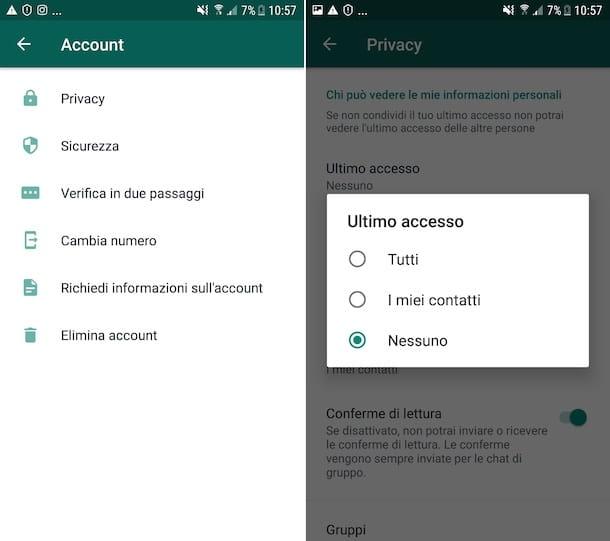
As we have seen above, it is not possible to prevent WhatsApp users from knowing when you are online. However, it can be equally useful to prevent others from knowing when you were last online. In this case, there is excellent news. WhatsApp allows this setting, which is even reserved for a specific item in its menu.
If you are using this instant messaging application with an iPhone, go to the Settings section, which you will find at the bottom right of your display, and immediately press the wording Account. In the next pop-up menu, tap on the item Privacy, and then tap on the wording Last accessed. At this point, you have three options at your disposal, all of which are very simple to understand. The Everyone option will allow anyone to see the date and time of your last access, that My contacts will allow it only to those who are part of your personal address book, and finally the No one item will hide your last access from everyone.
If, on the other hand, you are using WhatsApp with an Android device, you need to proceed a little differently. Obviously start by launching the messaging app in question, available for free on the Play Store, and then tap on the three dots arranged vertically, which you will find in the upper right corner of the WhatsApp interface. At this point, press on Settings, then, as we have already seen for the iPhone, select the words Account, Privacy and Last access in succession. Again, you will have three options to choose from: the Everyone option will allow anyone to know when you were last online, the My contacts option will only allow it to those in your personal phone book and finally the None option will hide the date and time of your last seen on WhatsApp from anyone.
Within the Privacy menu, you can also easily change other settings related to your WhatsApp experience. In particular, we invite you to consult the item on this menu Real-time location, which will clarify whether you are sharing your geographic location with one or more chats, and above all the Status section.
The status of WhatsApp works similar to that of Instagram and Facebook stories, and allows you to share images or short videos with your contacts, which can be enriched with filters, stickers and text. Even for the state, you can deny the ability to view it to certain people. In fact, inside the Status menu, you will find the My contacts option, which, as it is easy to understand, will make your Status visible only to the people who are part of your personal telephone directory, the My contacts option except… that instead it will allow you to select the specific contacts to which to deny this possibility, and finally the Share only with… option, which operates in a diametrically opposite way to the previous one, that is, inviting you to manually select only the contacts in your address book who can view your status updates.
The last function that we invite you to take into consideration, always present in the WhatApp Privacy menu, is the one relating to the read receipts of incoming messages. You will certainly have seen the succession of WhatsApp checks, which first includes a single gray check, when your message is successfully sent, then a double check of the same color when the message is received by the recipient, and finally the blue coloration of both ticks when the message is actually read.
If you allow other people to know when you view their messages, you are also implicitly allowing them to know the date and time you accessed the most popular instant messaging app.
Within the Privacy menu, you can easily disable this option, with a simple press on the item next to Read receipts. By doing this, whoever sends you a message will find a maximum of two gray check marks in your chat, and will never be sure that you have actually read what they wanted to communicate to you.
Be careful though: Disabling read receipts will also prevent you from knowing if and when other people will read your messages. Therefore, carefully evaluate what is most important to you, and make your decision on the management of read receipts accordingly.
Blocking a person on WhatsApp
There is one last option available to you to prevent someone from knowing your online status on WhatsApp. A decidedly drastic, but at the same time extremely precise option, which will allow you to hide this information only from a contact with whom you no longer want to have anything to do. We are obviously talking about the blocking function of a contact, which unfortunately can become necessary in the event of repeated harassment by a person or attitudes and messages that are irreconcilable with our way of being. Contacts blocked by you will not be able to send you text messages or voice notes, and will not be able to see when you are online or know the date and time of your last access on WhatsApp.
As a result, any messages they send you will always have a single gray tick, since you will never receive them. If you've decided to take this path, here are the steps you need to take.
Whether you are using an iPhone or an Android device, go to the Privacy menu, which as we have seen above can be reached from the settings menu, with a subsequent tap on the Account item. By pressing on the word Blocked, you can first of all check for the presence of people previously blocked by you, and secondly you can block someone. To do this, just press on the item Add… and then select a contact to block in your phone book. If you change your mind and decide to unblock a previously blocked contact, just press one of the contacts you rejected, clearly visible in the Blocked menu, and then tap the Unblock contact item, which you will find at the bottom of the contact blocked.
After thinking about your privacy, you could take a few more minutes to dedicate yourself to those who show interest in you, even silently. In this article "WhatsApp: I can see who visits my profile" you can discover some simple techniques that will give you access to useful information on who is interested in you or in your activities, which you can choose to use both for work purposes and for purely private purposes.
