The owners of a Smart TV can watch movies, TV series and streaming games using the IPTV system, acronym for Internet Protocol Television.The same can be made for mobile devices such as smartphones and tablets, both with Android operating system and iOS.
To legally watch the free Italian and foreign programs, you need to have an IPTV list of the channels in the clear, downloadable via the Internet without particular difficulties.It is therefore not sufficient to download only the app on smart TVs, smartphones and tablets, since most of them often are without content.
Below is a complete guide on IPTV, in which we will explain how to install this latest generation vision system, smartphones and tablets.In addition, we will illustrate the best apps currently available to see the contents of any IPTV list on mobile devices.
Important: the IPTV term is often associated with illegal practices, as some private lists contain paid channels.Sometimes it happens to come across social groups that offer access to a private list in exchange for a monthly subscription, the cost of which is clearly lower than that requested by pay TV.Those who subscribe, however, risk prison, as we explain in the IPTV article for Sky, Premium and Netflix: how it works and what the risks are.
This guide does not aim to encourage piracy but merely inform users about what the IPTV system and the tools associated with it is.We renew the invitation to look at channels in clear free, making sure that the vision of foreign networks here in Italy is legal.
IPTV: How to install and watch on TV, smartphones and tablets
IPTV on Smart TV
The IPTV system on Smart TV is made available thanks to some apps downloadable directly from the store provided by the operating system of the TV: Tizen OS (Samsung), Android TV (Sony, Sharp, Philips), Firefox OS (Panasonic), Webos (LG).As explained in the introduction, alone the application does not allow you to see any content, including those offered for a fee by services such as Sky, Mediaset Premium, Dazn and Netflix.For this reason, in addition to the app, you need to download an IPTV list to be associated later on the application.
The two apps for IPTV on the most popular Smart TV are SS IPTV and OttPlayer.Both are without content, they therefore need an IPTV list to lean on to.They differ compared to other applications for Smart TV thanks to their interface, judged to be very intuitive and simple to use users.
IMPORTANT: the guide was made by testing the IPTV system on Samsung Smart TV, with Tizen OS as an operating system.The steps that have been illustrated below could therefore differ in some terms if you have a Smart TV not belonging to the Samsung brand, such as a Sony or LG Smart TV.
SS IPTV
The SS IPTV app, unlike the Otplayer alternative application, is not available in the store included in a Samsung Smart TV.This does not mean, however, that it is impossible to use the IPTV system on a latest generation Samsung TV.In fact, thanks to an intuitive procedure, SS IPTV can still be downloaded by the owners of a Samsung Smart TV, as long as you have luck.We will better explain the latter statement later.
First you need to activate the developer mode.Referring to the official Samsung guide, when the Smart TV is on and connected to the Internet Press the Smart Hub key on the remote control, move with the right arrow key to the Application box and select the OK key.
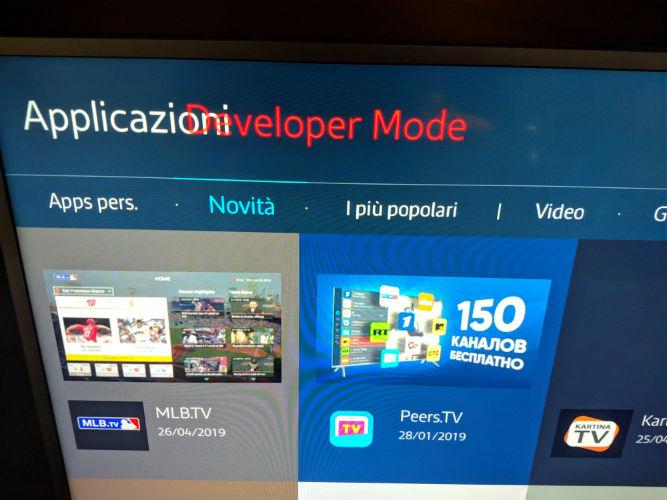
In the new screen that opens up the 1,2,3.5 numerical sequence with the remote control in rapid succession: after a few seconds, the Nightmare Mode warning will appear on the TV screen: Off.To activate the new mode, simply select the OK button via the remote control, then enter the IP address in the Host PC IP field.If you don't know it, we recommend visiting this link, where in no time you get to know your IP.
Once the IP address has been entered, move with the Down Arrow button and select the OK command.In order for the device to recognize the new inserted mode, we turn off and turn on the Smart TV, and then access the store again by pressing the Smart Hub key on the remote control and selecting the Applications box via the left arrow and OK key pressure pressure.
If the operation was successful, the word Developer Mode in red in the top left will appear next to the applications item.We now select the arrow keys and right arrow to go to the magnifying glass, then press the OK key.In the new window displayed we type the keyword "SS IPTV" and select the icon corresponding to the application by pressing the OK button to start download and automatic installation.
At the end of the installation process, open the app, select the menu icon at the top left, then press the contained options and add.At this point, we insert our previous IPTV list downloaded with a supported format (for example.M3U) and we press the Save button.The system will automatically recognize the channels by adding the icon relating to our list.To start viewing, simply choose the icon of our playlist.
IMPORTANT: the activation of the developer mode does not automatically guarantee to be able to download the IPTV SS app.In fact, after removal from the official store, Samsung blocked the application of the application both in Developer Mode and on televisions where geolocation is manually modified.If after following all the steps correctly you do not have the opportunity to download SS IPTV, we recommend downloading the Otplayer alternative.
OttPlayer
After SS IPTV was banned by Samsung in the store of its Smart TV with Tizen OS, the reference app to see Sky, Mediaset Premium, Dazn and Netflix illegally through the IPTV system has become Otplayer.To download this application, you don't need to have the developer mode, since it is already present in the official store.
If you want to test its operation, press the smart hub key on the remote control, move with the left arrow button to the Applications box, then press the OK button to enter the store.With the arrow and right arrow keys, select the magnifying icon, then press the OK button and type the "Otplayer" keyword.
At this point you have to select the corresponding app by pressing the OK button on the remote control, then select the Download command to run the application download.Once the operation is over, select the Open button, in order to enter the main application screen.
Just as SS IPTV, also Otplayer does not include any content at the beginning.To load your own channel playlist you need to move with the arrow keys on and left arrow on the pencil icon, then press the OK button twice consecutively on the remote control (the second time will be used to confirm the icon selection +).In the new screen displayed, the Specific The Playlist Link notice will appear, through which the system will ask the user to type the exact link to the desired IPTV list.
Once the link is correctly inserted, select the OK item on the virtual keyboard and wait for the loading of the channels of the playlist just loaded.
The Otplayer application is also available for televisions with Android TV operating system, Webos EAPPLE TV.In addition, the app can be downloaded for free on smartphones and tablets with Android and iOS operating system.
How IPTV works on smartphones and tablets
The IPTV system is also available on mobile devices.Below we will explain how IPTV works on smartphones and tablets by helping us with two of the main Android and iOS apps: IPTV Extreme (only Android) and GSE Smart IPTV (Android and iOS).Both allow you to load IPTV lists that include the exclusive contents of reality such as Sky, Mediaset Premium, Dazn and Netflix.Recall that their vision via IPTV is illegal.
To Android and iOS users interested in the service, we suggest downloading VLC for Android apps (Android)/VLC for Mobile (iOS) or MX Player applications (Android)/MX Video Player (iOS), so as to solve any problems in reproductionstreaming by the default video reader used by IPTV Extreme and GSE Smart IPTV.
IMPORTANT: IPTV Extreme and GSE SMART IPTV do not contain any playlists within them once the download is finished by the official store.Also in this case, therefore, there is an obligation to download an IPTV list to be able to use both the first and the second app.
IPTV Extreme (Android)
With over one million downloads, IPTV Extreme is among the IPTV apps on smartphones most downloaded by Android users.After the download from the Play Store, TAP on the item allows it to allow the application to correctly load any IPTV lists in the phone memory.
To add a new playlist you must touch the three dots icon at the top right, tap on the playlist option and select the Add Playlist button.At this point the system allows you to choose from the following options: IPTV Extreme Portal, File or Link Playlist, Xtream Codes Portal.
If you want to insert a free or paid IPTV list, simply tap on the file or link playlist button, fill the names name playlists and links of the playlist (tap the folder icon if you want to upload the IPTV list via file) and confirm thechoice by selecting the item OK.With the operation completed, the system returns the new message to the correctly saved playlist.
The list of channels present will now be uploaded to the home screen of the app.To start playback, select a specific channel and tap on the reproduce option.
GSE Smart IPTV (Android/iOS)
GSE Smart IPTV is an application for Android and iOS devices that allows users to see any type of content loaded in an IPTV list.Completed the download from here (Android) or from here (iOS), open the app and touch the voices ok in rapid succession and allow to allow GSE Smart IPTV to access the possible removable microSD or internal memory forUpload the playlist of clear channels.
In the new tap screen on the Agree item to accept the conditions of use, then select OK in order to allow the switch to the Android TV mode.In the app home screen you are redirected directly to the section called Remote Playlists.From here you can add an IPTV list quickly and quickly: tap on the icon +, select the M3U command, then fill the names name playlists and link playlist and touch the item add to confirm the action.
Automatically, inside the Remote Playlist section, the application adds the list just added.To start viewing the channels inside it you must tap on the desired IPTV list, select the OK button and choose one of the playlists channels.Finally, tap on the specific channel and touch the Play option.
Where to find an IPTV list
An IPTV list can contain free or paid channels, such as Netflix and Sky.It is no coincidence that by typing the keyword "IPTV List" are present in the search results terms such as "IPTV Netflix list" or "IPTV M3U Italy list".
It is also very important that an IPTV list is always updated, considering their instability from a technical point of view (difficulty in video playback or errors in uploading channels).
To find a working IPTV list, you can contact the many forums on the net, one of the numerous groups hosted within Facebook or Telegram, to Italian or foreign sites positioned in the first pages of the search engine (Google or Bing).The keywords to be typed are as follows:
Read also no freeze iptv blocked?Best IPTV apps and lists in Italy
